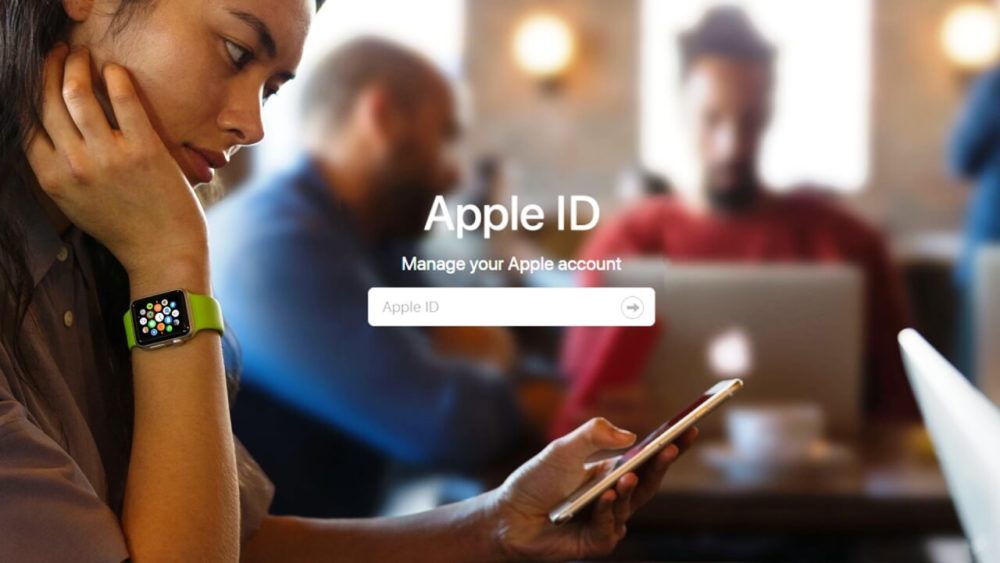If you are an iPhone user or just want to use any of the Apple services, you must have an Apple ID or iCloud ID. Well, they both are same just named differently. This ID is used to identify your iPhones, to backup your data to clouds, to download apps from App store, Apple Music, iMessage and many more.
The real question here is What to do if you forget your Apple Id or iCloud password?
Don’t worry; we came here with a perfect solution. We will discuss the best possible ways to retrieve your Apple ID and Password.
Two-Factor Authentication
Most of the security measures these days suggest enabling Two Factor Authentication. Two-factor authentications are the safest way to date now. With the help of this, only trusted devices which you allow can get to your account.
The very first time when you sign in any new device, it will ask for your password and the six-digit code you will get into your trusted device. By entering the six-digit code you will successfully sign in to the account.
You can reset your Apple Id password using Two-factor authentication. Steps for doing this are given below.
-
To Reset Your iCloud Password on an iPhone or iPad
The only prerequisite for this method is your device must have iOS 10 or later. The very first thing you can do is open the setting app, under this tap on your name and then go to Password and Security, then there you find an option of Changing Password.
Before making changes it will ask for your next possible password you remember and the new password you want to set. Now tap on change.
-
To Reset Your Apple ID Password on a Mac
To reset the password on a Mac all you have to do Visit Apple menu > System Preferences, then tap on iCloud.
It will further ask for your Account Details. After entering details it will take you to Security Tab.
There you will notice the Change password button, click on it. it will further ask for your Mac admin account details. There you have to enter your new password and further reenter your password to get confirmed. Now click on Change so that you can successfully reset your iCloud password.
-
To Reset Your Apple ID Password on Apple Website
For this method, you have to visit Apple’s iForgot website. There enter your Apple Id then Click continue. It will ask for the Phone Number that is registered to your Apple Id. Then click on Continue. After a couple of seconds, a message with instruction will pop up on all your trusted devices. In the Reset password Message option, you have to allow them.
It will ask for you MacOS and iOS admin credentials, after entering it Click on Continue. Then enter your new password then re-enter it to confirm. Apply Change and that’s how you can successfully change your Apple id password.
-
To Reset Your iCloud Password via the Find My iPhone app
To successfully implement this method you have to use the Find my iPhone app on your device with your Apple id credentials. For this you may need your family or friend’s iPhone, iPad or iPod, etc. to work this method properly you have to follow certain steps.
The very first thing is to open the Find my iPhone app, when you are able to see the sign in the window, remove the owner’s apple id, Sign-out if its demands.The login window will appear, tap on Forgot apple id password, and follow all the instructions appear on the screen. Change your password, after successful completion Sign out from owner’s device. After doing that you can apply the change password on your device.
With the help of Two-Step Verification
Two-step verification starts working on an Apple device before Two steps Authentication. In this method, the device sends a short numeric message to another device in the form of text message. For this process to work properly they use Find my iPhone application. These Codes are not accessible by MACS.
The recovery Code is a must in this case. In case you have lost the recovery code, chances are high you may never get log in to your accounts.
Two steps verification is only accessible to certain people
- Those who can’t update iOS 9 or OS X El Capitan due to some reason.
- And for those who use older Apple devices which can’t be updated or you can say that their update is no longer available.
Most of the latest iPhone devices work on Two Factor authentication, verification work on lower devices which has iOS 9 or lower.
-
To Reset Your iCloud Password With Two-Step Verification Enabled
For this to work properly you should have recovery code and a trusted device with a phone number. Below is the procedure
- Visit Apple iForgot website
- Enter your Apple id credentials then click on Continue
- From all the options available, select the reset your password option and click continue
- Enter your recovery code and choose to continue, on choosing two steps verification, a 14 character long code will be generated
- Confirmation Code will receive on your trusted device
- Type your Confirmation Code
- Make a new password then Reset it.
- To Reset a Password-Only iCloud Account
If you can’t retrieve using 2FA and 2SV, you can still reset your iCloud password using Apple iForgot website. In this method, you can reset your password using email followed by certain security questions.
After successfully changing the password, make your account more secure.Add More Self-Recovery Information for the Future. Make some changes on your iCloud account add more security options like
- Add two and more reachable account so that people can reach out in case of emergency
- Add an additional trusted mobile number
- Keep the recovery code in written format for the emergency purpose
Use a Password Manager
We would suggest you to use an apple password manager to remain systematic and this way you have to only remember the master password.