The new HTC One X mobile phone comes with the Android 4.0. There are many users who are looking for the steps to enable Single Click Wifi Tethering. With this tutorial I will show you the steps to enable Single Click Tethering. With the help of tethering user can use internet from its mobile phone to laptop or desktop at same speed. Tethering gives faster speed then Bluetooth data connectivity. Before we start with the steps to enable Single Click Wifi Tethering on HTC One X, we have some requirements that should be done, and those are as follows:
- You should have Android SDK installed on your laptop or computer.
- HTC one X mobile phone (Rooted)
- You have to make sure that your mobile phone has more than 75% battery power.
- If you have any security software on computer then you have to disable it.
- You have to turn on “USB Debugging” on your HTC One X
To turn on USB Debugging on your mobile phone you have to first go to the setting and then tap on the Applications option. In Applications option you will see the Development option and you have to tap on it. Now after that you have to check “USB Debugging”.
Now you have to perform below steps to enable Single Click Wifi Tethering on HTC One X:
First of all you have to download “Tethering” zip file from internet and after downloading the file you have to create new folder on your desktop and rename it to “Tethering”.
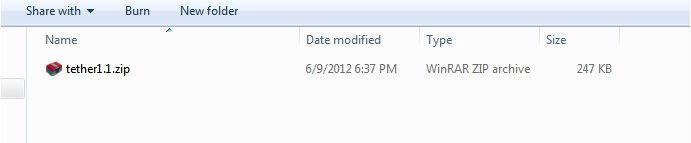
Now you have to open Tethering zip file in your computer and then extract all the file to Tethering folder which you have created on your desktop.
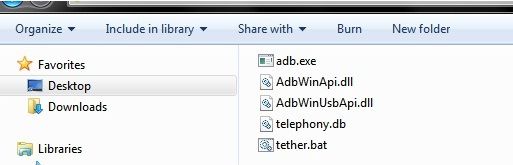
Once you have extracted all the file to Tethering folder you have to look for the “tether.bat” file in it and double click on that
After opening the “tether.bat” file you have to follow screen instruction.
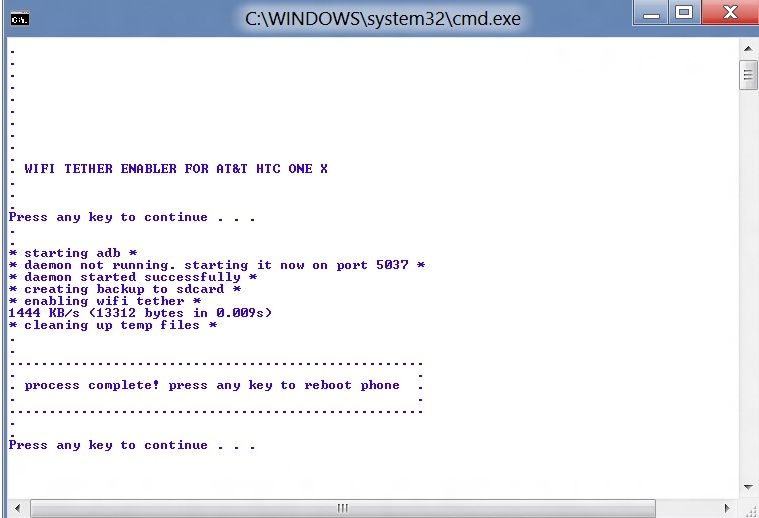
Now your HTC one X will get restart automatically and after that Tethering feature will be ready to use.
After finishing this process you have to uncheck USB Debugging by going in to the “applications” from setting and then tapping on the “Development” from Development option you have to uncheck USB Debugging.
If you find any difficulties while doing this process then let me know.





