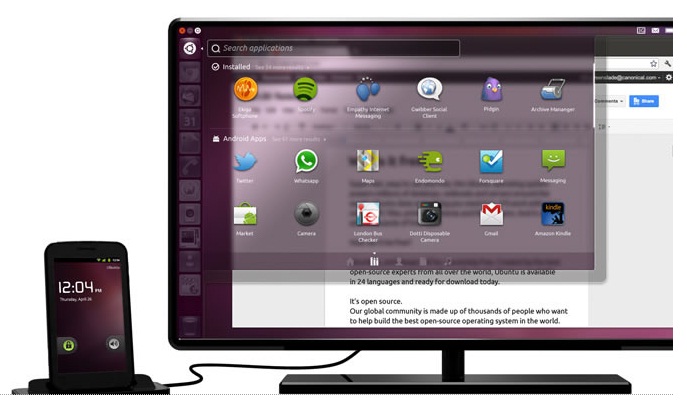If you are willing to use Linux on your tablet then here is a short guide. I am taking Micromax Funbook as sample here. With the tips that are mentioned below you can install Ubuntu in your tablet.
There is a separate edition of Ubuntu which is specially built of Tablet PC. It is not at all easy to port the existing PC edition of Ubuntu on Tablet PC. They have entirely different hardware. Thanks to the open source community, we are having a dedicated Tablet edition of this OS. It has important updates and configuration related to touch interface. There are number of options through which you can install Ubuntu in Micromax Funbook.
Requirements to install Ubuntu on Tablet PC:
Cpu : 1Ghz or higher.
OS: Android 2.0 or higher.
ROM: Rooted.
Storage: Minimum 4GB Space.
Steps to Install Ubuntu on Micromax Funbook:
- Download Ubuntu Installer for Android from Google Play. This application helps you to install Ubuntu directly in your internal or external storage. Remember that the size of Ubuntu for tablet is around 2GB or can be higher. (Ubuntu Installer for Android will cost you Rs.135.29. It is not free application. For free you will have to download Complete Linux Installer. Check the download links below.)
- Note: To install you will need a customized image of Ubuntu available for Tablet. You can get that from the official website of Ubuntu.
- There is a Ubuntu 12.04 Tablet Edition available. The size is around 800MB. You have to download that and keep it in the memory card. The desktop used is Unity 2D. There are 3 more Linux Distro available. They are Backtrack V8, Debian Small and Debian Large.
- Note: There is no customized image for each and every brand available. There is a common customized image which is widely used and official Ubuntu has no update for Android.
- Create a folder in your external or internal storage. Name it Linux/Backtrack/Ubuntu. So that you can remember that this is dedicated for Open Source OS. Copy the downloaded files in that folder. Next run the application and launch Linux.
- There is nothing to worry much about Ubuntu installation. It does not actually install Linux and wipe out the existing rom. The application that I had mentioned above is just a emulator. It runs Linux Distro in its own environment without touching android. It is necessary that to make some major changes you have to provide super user permissions. There can be issue with directory bind. To fix that just add the Target to the script and run it.
Download Links:
- Ubuntu Installer for Android: http://www.downloads.oceanup.co/android/apps/ubuntu-installer-for-android-devices/
- Complete Linux Installer: http://www.downloads.oceanup.co/android/apps/complete-linux-installer-for-android/
The steps that are mentioned above are safe. But there are very few chances that the distro will work in all tablets. I had tested Ubuntu 12.04 on my funbook and it works well. As the tablet lacks processor and hardware performance it lags and does not work well. Due to optimized edition the OS works very well and has optimum performance.