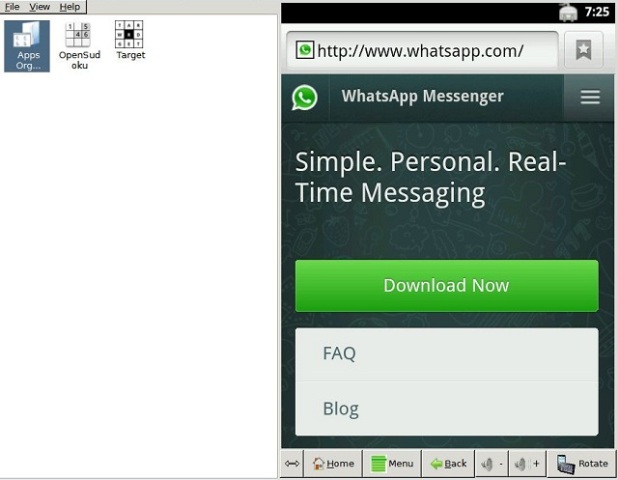Through YouWave it is possible to run and test a different set of android games and applications. Being a powerful Android Emulator this tool offer you a integrated store from which you can easily locate many applications. Also if you are unable to find anything then you can go ahead with a Import option. All you have to do is download the apk file on your system and import it YouWave. This tool will run it. YouWave allows you to have a huge number of android apps on Windows platform. Above all this application is very easy to use. There is no need to mess with any other manual configuration. I had tested BlueStack before. It needs a more powerful system. That means you system must have a good processor multi-tasking purpose and also yours system must be loaded with a mid range gpu. Or else your entire system will work slower. YouWave looks a very effective solution.
The current edition is capable of running ICS applications. The lastest android build support on it is Android 4.0. The software works on all Windows platform.You can also install this on Windows XP. The emulator has a integrated SD Card support. That helps you to save game on a virtual platform and share save game files. Alongwith this you can also play various multi-player games with your friend. Compare to a internet speed on a mobile network, you have a more better bandwidth on broadband. So lets move ahead with a short tip of using YouWave on Windows.
Installing Apps and Games:
- Download YouWave. There are two edition available. The first one is Basic 2.3.4 which offer you Gingerbread and the other one is Home 3.8 which offers Android ICS 4.0.4. Basic edition does not allow you folder sharing. That means you cannot access the App folder on your PC.The total file size of Basic edition is 107MB and Home is 153MB. IT is a paid software. The current download implies on trail only.
- Once you are done with the download Run the Setup. The process is just like regular Windows Setup. Keep on clicking Next button.
- YouWave creates a Virtual Disk in the system where all files are saved.
- That’s all. Launch YouWave and in the search box locate the app you want to use.
- You can also directly import apk files in it.
I forgot to mention, here are some basic tips:
- To backup WhatsApp go to Settings > Chat Settings > Backup Conversation.
- To export Contacts Go to Contacts > Menu > Import/Export > Export to Storage. In the similar manager you can also import vcf files in the virtual environment.
- You can also increase the RAM usage here. Now Android is programmed to use a limited number of RAM based on mobile platform. But you can tweak it to use it more so that heavy application and games can run fine. For you will have to modify youwave_vm01.xml file located inside User/Virtualbox/Machines/. Here you will have to locate & modify Memory RAMSize.