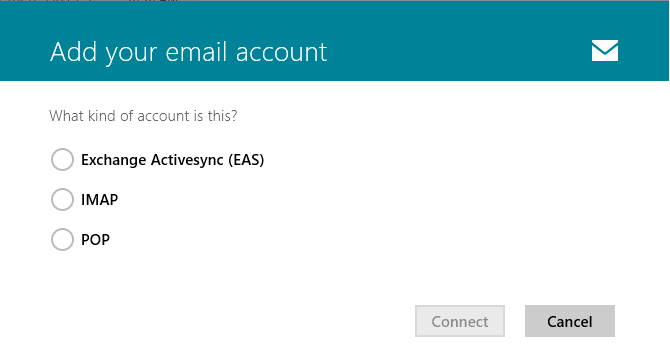Windows 8.1 is the new upgraded version of Windows 8 offering you something more in customization and additional features. In this short guide I am going to show you the process of configuring Pop3 and Imap. These accounts are used to get forwarded emails on your system. The most common email client that we have in windows is Outlook. It supports almost all kind of email service like Hotmail, Gmail, etc. You can configure the mail app you have to first configure the pop and imap account. The easy way is to download a connector from web. But sometime it does not work. So a number of people prefer the manual process.
Here I am going to show you how you can use Outlook.com and Gmail ids on your Outlook easily. So that you can get all your emails at one place. The first process consists of configuring mail forwarding on the web service. On Outlook.com and on Gmail. We will first forward all the outlook mails on Gmail and then configure the account on email client. In this way you get everything at one place. If it is not enabled you won’t receive any emails on your system. The next process involve in configuring the account on outlook email client.
Mail Forward settings for Outlook.com and Gmail:
- Go to outlook.com and login with your live id. You have to click on Options and there you can find Send/Receiving email. Click on Add Email Account Link. Here you will have to add your Gmail id. Add it. So that your mails can come at one place in Gmail.
- Now go on Gmail.com. Login with your Gmail id and then click on Settings > Accounts and Imports > Add a Pop3 mail account. Here you have to add the live account. Gmail will import all the setting automatically.
- Once done we will now configure the Mail app of Windows 8. You have to go in settings first. In that go in Accounts and then click on Add Account.
- Choose Google here. Type the Gmail account id and password. Once done the mail app will automatically fetch content from web. In this way you get all your account.
- You can also send the email using your Gmail or outlook id. The mail app gives you choice to choose the id before sending email.
- Once more thing you can do. You add multiple inbox in mail app if you want to keep all the ids separately. For that you have to one by one add the accounts in Windows 8 mail client. And enable pop from the web service. You will see multiple inboxes when you launch the email client.