One reason why People love Windows 10 more than any other Microsoft’s OS is because getting new features every week, obviously to the Fast Ring Insiders. Company as announced a very important feature for its new operating system called ‘Your Phone App‘ back in May but finally got to roll it out recently with Windows 10 Build 17728.
Once you configure the App with your Android phone, not only you can get all phone notifications on your PC at one place, but also when you click a new Photo, it will pop on your PC right away. Which means, it is the most easiest and seamless way of getting phone contents on your computer, without any cable or cloud stuffs. Your Phone App has 3 important features, i.e. Photos, Messages and Notifications. Check a small demo how it works:
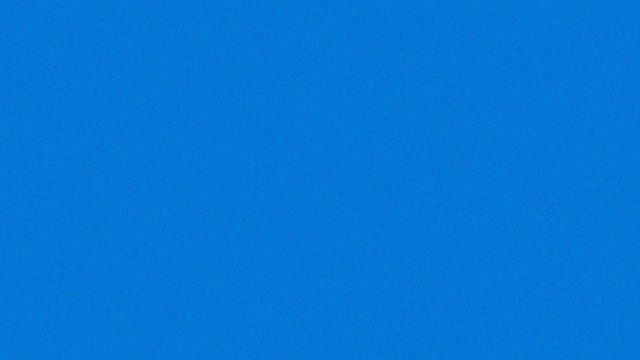
How to Configure ‘Your Phone App’ with Android Phone:
Very first thing you need for using this new app is a Windows 10 PC running Build 17730 atleast. You can have it at this moment only if you are Fast Ring Insider. Considering you are having it, let’s start.
1. Open Cortana or Start menu and type Phone App. Click it to launch.

2. Sign in with your Microsoft account (if not) and click on the Link Phone button.

3. You will need to enter your Mobile number to get link for couple of apps.

4. You will need to install the following 2 apps on your phone to get it work.

5. Once you install and Sign in the apps, with the same Live Account of Windows 10, you are almost done.

6. That’s it. Now you can simply (from Microsoft Launcher on your Phone) long press any picture on the phone and tap on your PC name to push it on the computer.

If you are an Android and Windows 10 user, i think this is the must have feature for you. Hope you liked the guide. If you need any more help with the setup, use the comments box below.





