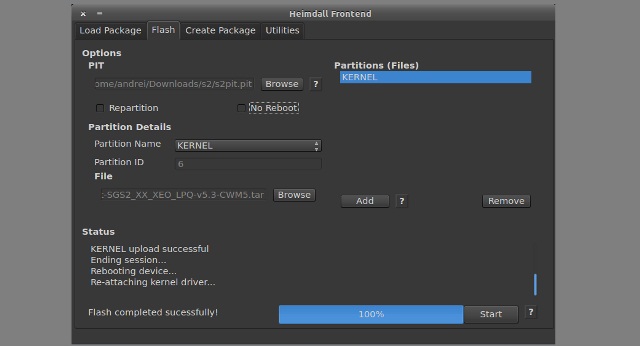Heimdall is a new way to flash your phone on Mac OS X. This a new flashing tool that can help you to overwrite the OS of your Samsung devices. It is tested and works really well. It is similar to ODIN, but there you can work through cmd that will offer you a set of simple steps to install roms and have a smooth output. Heimdall is a open source tool and is also available for all platform. So it is not just limited to Mac system.
Heimdall is for those who are looking for Odin alternative. Odin is widely used and a bit reliable tool for flashing phone rom. But it is not easily available. You will have to download it from some location. Sometime it is less stable and can freeze your phone also. Through Heimdall you can easily get a simple flash solution. The latest version which is released is Heimdall Suite 1.4.0. This version has a bit additional features through which you can do more than flashing. This is also a very stable release that works well and cause less issue. Heimdall can be used to flash other device also. You have to learn all the internal arguments properly. It is a command line utility which is bit stable compare to ODIN.
Steps to use Heimdall on Mac :
- Remember that you must have installed the usb drivers before moving ahead. Without that the process can fail.
- Download Heimdall on your system.
- Now launch the Terminal in your Mac system. You will have to get use to the arguments of this tool. Which you can find on the official list. You will have to run a set of few test to get use tol.
- The common type of syntax sample which is used in Heimdall look like this:- heimdall <action> <action arguments> <common arguments>
- Now we are going to move ahead to install CWM through Heimdall. Through this process you will be able to understand how this actually works.
- For this you have to first download the recovery.imge file. Keep it save in your system on the desktop.
- Then reboot your phone in download mode. For device like Galaxy Y you have to hold the volume up + home key + power. The phone boot in download mode. You can see ODIN on the screen.
- Connect the phone to the pc. And in terminal type heidall detect. Run this command so that the utility detects the phone. If everything is fine you will get the message that device detected.
- To install the recovery image you have to type heimdall flash –recovery. Next to this will come the full fath of image file stored on your pc. For example heimdall flash –recovery D:/recovery.img.