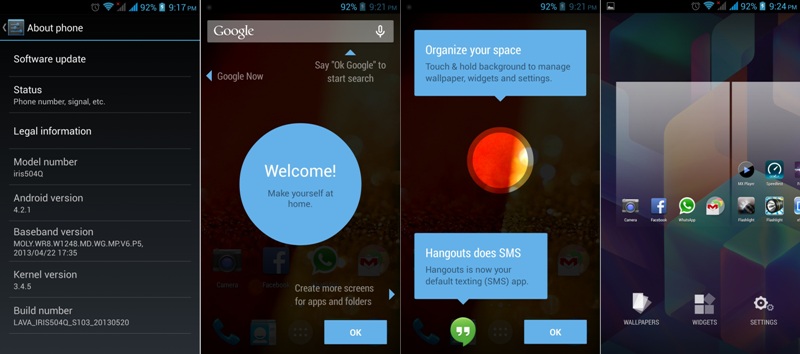Last week Google launched Android 4.4 Kitkat, a new Android update or operating system bringing several new enhancements and features to your Android smartphones and tablets. They also done several customizations in the default UI such transparent notification bar, folder management, Google Now on one of the Home Screens, etc. Unfortunately Kitkat is only available on Google’s own Nexus 5 smartphone. But what if you get the same UI on your non-nexus phone?
Yes, it is possible. No matter you have Samsung, Motorola, HTC, or any smartphone. Infact i installed the Kitkat Launcher on my Lava Iris 504Q as well and it works great. Best part of this launcher is that it not only changes the UI but also brings some of the Nexus 5 features to your Android smartphones as well. I’m Talking about the new Google Now that allows you to Voice Search without touching your phone. With Nexus 5, you just need to say “OK Google” and speak the term your want to search. After installing this Launcher, your smartphone also works in the same way. Now even my Iris 504Q does required to be touched for searching over Voice. I just need to speak “Ok Google” and it listens my Command.
Another good thing about this launcher is that you dont need to Root or do any kind of Development work on your phone. You can get this launcher by simply installing 3 APK files. Installation process of these apk is just like all other normal apk installations. You are surely going to love this Kitkat launcher on your phone. So here are the steps you need to follow get the same on your any Android running smartphone. Before starting the actual process, lets have a look at the requirements:
Pre-Requirements:
- Your Android smartphones should be running on atleast JellyBean 4.2 OS
- Download Kitkat Launcher Package from here.
Once you are ready with the downloaded package, lets start the installation process. Just follow these few simple steps:
- First of all extract the downloaded Kitkat Launcher Package. You will get three apk files named as “PrebuiltGmsCore.apk”, “Velvet.apk” and “GoogleHome.apk”.
- Transfer them to your smartphone’s SD Card using USB Cable or over WiFi Transfer, as you wish. Copy them in any folder, not a problem.
- Now disconnect the cable, open File manager on your phone and browse to the location where you have copied the files.
- Start by installing PrebuiltGmsCore.apk first.
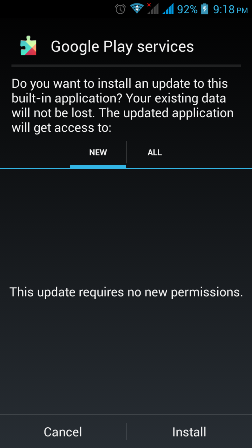
- Now tap second apk ‘Velvet.apk’ to install
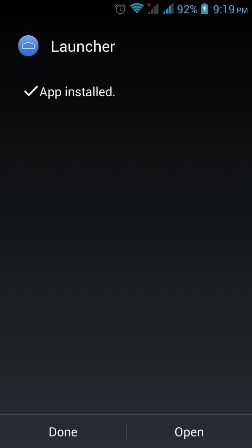
- Now its time to install the third apk, GoogleHome.apk
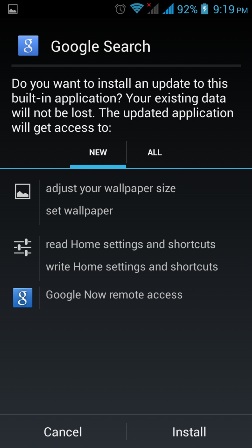
- After installing all three apk successfully, simple hit the Home Button to select the new launcher. You will get something like this:
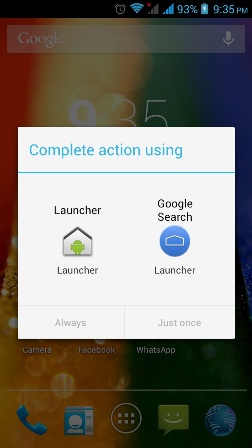
That’s it. Now your Android phone is running the new Android 4.4 Kitkat Launcher. You can now check out the settings and home screens. Also simple say “OK Google” and see the Google Now running and following your commands.
In rare cases, some users have reported the problem of Google Search Force Close error. You dont need to panic with this because there is a working solution. Here is how:
- Go to home screen with the new Launcher.
- Long press and hold the screen to bring up the settings, like this:
- Here hit the right bottom settings icon to bring up the Google Search Setting.
- Now Tap on Voice (second option)
- Now Tap on Language > English > English UK
- Save the settings and open Google Search from home screen.
- Search and thing and close the search.
- Now again to the language and revert it back to English UK.
That’s it, you will not see the Google Search Force Close error again.