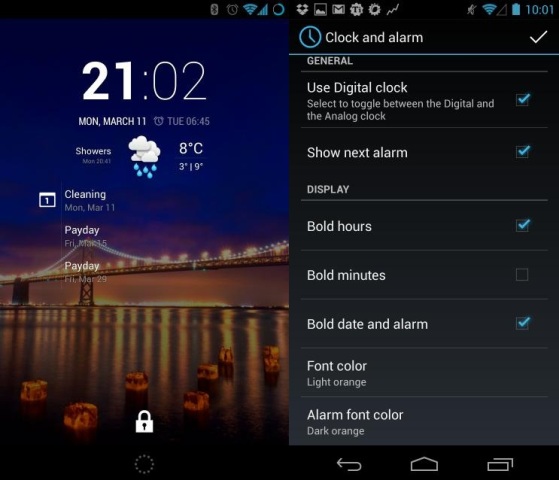CyanogenMod 10.2 is not available for many devices. in this guide we are going to run that on Samsung Galaxy S4. The model is GT-I9500. So if you own this phone then you can go ahead with flashing the rom and adding the latest CyanogenMod 10.2. This is one of the most popular Jellybean ROM available right now. You can have a more increased performance on this with many additional tools and utilities. So if you are not having Jellybean in your device, then you can go ahead with CyanogenMod 10.32. My process below is similar for other models also. I am giving you a short layout how to proceed and what precaution to take before going ahead with flashing stuff. It is very important that you checkout the pre-requirement before flashing. Because if this is done wrong, then your phone might fail to start. The good thing about Samsung devices is the default ODIN mode. Which is also called as Download Mode? If your phone fails due to wrong flashing then you can restore the existing stock rom back through ODIN. We will check that process in the end. First let’s get some detail on the features of new CyanogenMod 10.2.
CyanogenMod is already popular due to its simple installation and custom features along with the latest OS update features. I had tested a number of ROM one by one, but the best among them was Cyanogens. It allows you crucial backup features which make it necessary for all devices. This new update came up with a powerful theme support. With simple tapping you can customize your device and change its look. It gives you a DSP Equalizer. Which boost the sound capability of your device giving you more filters and effects over headphone? The expanded multimedia capability makes the device better for music. The newly design notification center is merged with quick settings. From where you can change a number of different things. And above all it is free. The most common thing you need is to root your phone first before moving ahead. So that you can install the rom.
List of Devices which Support CyanogenMod 10.2: Before moving ahead I want to give you the list of devices which support the latest edition of CyanogenMod. So if you are willing to install this on any different device then just verify the model first and then go ahead with installation.
- Amazon Kindle Fire (1st Generation)
- Amazon Kindle Fire (2nd Generation)
- Asus Transformer Pad Infinity
- Google Galaxy Nexus (GSM, Verizon)
- Google Nexus 4
- Google Nexus 7
- Google Nexus 10
- Google Nexus S
- HTC Droid DNA
- HTC One
- LG Optimus 4X
- LG Optimus G
- LG Optimus L9
- Motorola Atrix HD
- Motorola Droid 4
- Motorola Droid Bionic
- Motorola Droid Razer M
- Motorola Droid Razer
- Motorola Droid Razer Maxx
- Motorola Photon Q
- Samsung Captivate
- Samsung Galaxy Note
- Samsung Galaxy Note 2
- Samsung Galaxy S
- Samsung Galaxy S Relay
- Samsung Galaxy S2
- Samsung Galaxy S2 G
- Samsung Galaxy S3
- Samsung Galaxy S4
- Samsung Galaxy Tab 2
- Sony Xperia Tablet Z
Pre-Requirements
- Download CyanogenMod 10.2 from here and save on desktop
- Download Google Apps Package from here
- Backup your Phone Settings. This includes internet and email settings.
- Backup Phone contacts, sms, apps, through Titanium Pro or any other good Backup Application.
- Ensure that your phone has maximum battery left.
- Arrange a 4GB or higher SD card.
- Install CWM and backup your phone completely. Try to backup the OS image in the SD card. You can do that through CWM.
- Enable USB Debugging Mode from Settings > Developer Options.
- Install Samsung USB drive. It comes with Samsung Kies.
- You will need a rooted device for this processor. Ensure that your phone is rooted or else the process will fail.
- Once backup is done, boot in Recovery Mode and clean Cache Partition and Wipe Dalvik Cache.
- You can use ODIN method to restore the stock rom in case of failure.

Installation Method:
- Connect Galaxy S4 to pc via original USB cable. Mount the SD Card.
- Copy the download files in the SD Card. They are Cyanogens Mod 10.2 and Google Application Package.
- Once the file is transfer disconnect it and turn off your phone.
- Boot the phone in recovery mode. Hold Volume Up + Home + Power button. The phone will start in Recovery mode. You can also boot the phone through CWM.
- Using Nandroid Backup the existing ROM. So that if you face any issue you can restore the phone as it was before.
- Once over run a full Data Wipe. You can go ahead with Factory reset.
- Now using the volume key scroll to Choose Zip from SD Card.
- Select CyanogenMod 10.2 Nightly Rom first. Let the process run for a well. Tap Next button whenever asked on the installation screen.
- Now once the setup is over go back to the same Choose Zip from SD Card and select Google Apps Installation Package. Install it.
- Once done go in the main CWM Recovery Men and choose Wipe Cache Partition. Also choose Wipe Dalvik Cache.
- Once done Restart your phone. The new ROM is installed. Explore and enjoy.
Restoring the old ROM:
Now if the mobile phone fails to boot or stuck on the Samsung Logo. You can restore your phone original position back. For that you have to use CWM Recovery. You just have to choose Backup and Restore in it. It will ask you for the location of your backup image file. Just choose it and done. Your phone will be restored back.