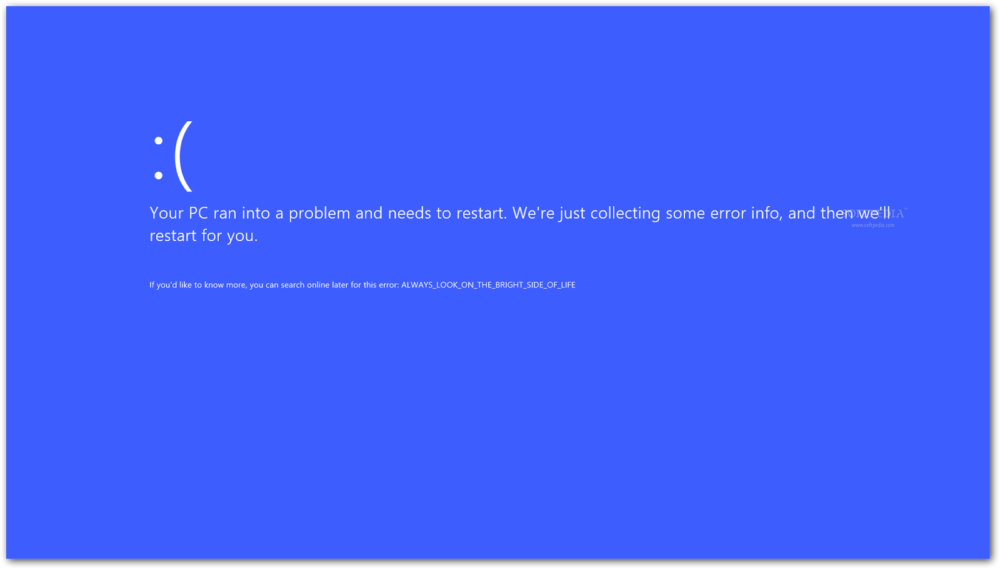Windows 8.1 RT update is released recently in the Windows Store and other markets officially by Microsoft. Many users have already updated their existing Windows 8 or 8.1 Preview systems to the same. Now here there is an issue appeared with many of those users. The problem is a Blue Screen (BSOD). This blue screen is still present in Windows 8 also. Microsoft is not able to get rid of this error. Now many of you had blindly updated to this new version and face a serious problem. I also faced the same thing. The error is “Boot Configuration Data file is missing some required information”.
I will show how to get rid of the same in this Article. Here Windows 8.1 does not looks completely stable. It has some issue in it. So you get the blue screen error. But it is possible to fix the same. Yet Microsoft is not offering any proper update or any kind of patch that can remove this problem permanently. It might come back. Many says that this error appear if you try to install any new update in the system. When you add it you will get an error that your pc needs to be repair and boot config data file is missing. This appears instantly after adding the update. This is because the boot config is corrupted. It is common in tablets and the device will get bricked. So the only option left is to run a full recovery. It is a complicated issue that cannot be resolved on software level.
Somehow i managed to find a working solution for this annoying problem. Atleast it has worked for me, hence i thought to share here. I guess and hope it might also work for you guys. So here will checkout some quick tips to fix the problem.
Tips to resolve BSOD with “Boot Configuration Data file is missing some required information” error:
- To get rid of the issue you have to download Windows RT recovery image. This is a full recovery image which you have to use in the usb to restore your device. The total size of this complete image is 3.7GB.
- This is a Windows 8.0 image file. That means when you restore your system through this, the system will get restored back to Windows 8.0 and you can later on upgrade that to 8.1 back.
- Once you had done with the download create a bootable usb recovery drive.
- Format the pen drive and connect it to a working pc. Copy the recovery image on desktop. In Start menu search for Recovery and then use the image file to move on usb drive. The bootable drive will be created.
- Connect the usb to your surface device. Turn of the tablet. Press Volume Down + Power button at the same time.
- You can see a surface logo on the screen.
- Through the keyboard choose the and choose Troubleshoot.
- Go in Advance and select Startup Repair.
- Choose Command Prompt
- Type C: bootrec /rebuildbcd
- Type Exit and restart you’re the tablet back again.
- Once your device boot up you can go ahead with upgrading the same to Windows RT 8.1.
The update is released a few days ago and still it is not working properly. It is not realizable at all. So here it is better to skip the update. If you had not yet applied the same, then better avoid it in the future. There can be chances that soon Microsoft will replace it with a working update.