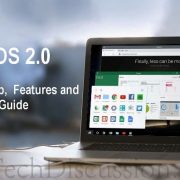Finally, the Android based Remix OS 2.0 for PCs is now available. It lets you run Android on any (i mean ANY) computer, regardless if it is Max OS or Windows or any other. Why? Simply because the RemixOS is to be installed on your USB Flash Drive (Pendrive) which you just need to plugin and reboot the PC. In other words, you can carry Android Remix OS 2.0 anywhere in your pocket and tun any computer into Android PC. I must say, into a fastest Android PC.
This is an all new Android experience. Use your favorite apps or play games on big screen anytime. No doubt in the performance because our computers now a days use to have latest processors with massive RAM and GPUs, which are still to come in any smartphone. If a high end phone can give you such performance, just imaging the performance level on a PC with Core i7 and 8GB RAM. You are surely gonna love it. Also, you will experience the best Multi-tasking on Remix OS. Check the video below.
Now, if you want to test out or use Android on your PC using Remix OS 2.0, here is the guide showing how to create the USB disk, how to boot and install Remix OS and how to use it. Let’s start with the requirements.
Requirements:
- You need a USB 3.0 flash drive with atleast 8GB storage capacity and 20MB/s writing speed.
- A PC supporting USB legacy boot option
- Download Remix OS 2.0 and USB Tool from Download Center and keep it on your PC.
Creating Remix OS Bootable USB Disk:
You must format the USB drive in Fat32 format. To do so, attach it with any computer, right click the drive from File Manage and select Format. Make sure you select ‘FAT32(Default)’ from File System.

Now, launch the RemixOS USB Tool. Make sure your Flash Drive is selected at the bottom.
Browse and select Remix OS 2.0 ISO file. Click OK to start the process.

You can leave your PC and mouse idle for about 5 minutes until the drive gets bootable.

Once done, select Reboot or Exit to boot manually later.

Booting with Remix OS 2.0:
Since we are now ready with the bootable flash drive, let’s boot our PC with Remix OS.
Start by Rebooting the computer. Make sure the Flash Drive is connected.
When the PC restarts, dont forget to press the particular key to get the boot menu. In my case, i enabled Legacy Boot from BIOS that detects any external bootable media and use it to boot the system.

On the next screen, you will see two menus to select from. 1st is ‘Guest Mode’ and 2nd is ‘Resident Mode’. Both these options are described in the image below. Select as per your preference.

Select any of them and press Enter. On the next screen you will see the system is reading the drive to bring you Remix OS. It should take couple of minutes depending upon the PC configuration and then you will see the Android Desktop.