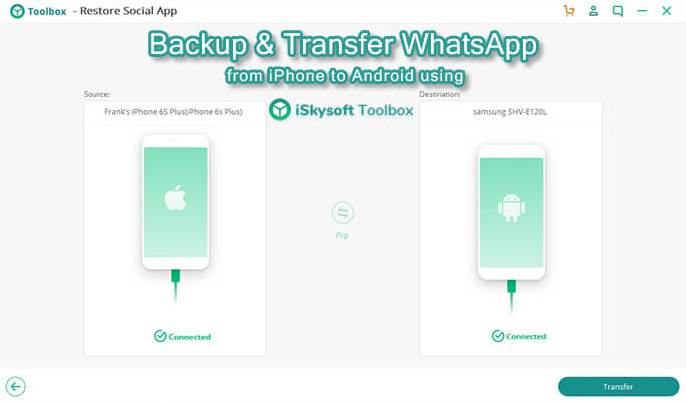Since the launch of iPhone 10 years ago, Apple set a new bar for smarphones. It has huge number of users worldwide and sets a different class altogether when it comes to Internet Communications Devices. That is why we have seen a lot of people switching from Android/Windows phone to iPhone. Having said that, in recent times however there is a reverse in this trend where we see quite a lot of users switching from IOS to Android.
One of the main reason is the design of Apple Phones that are almost unchanged for many years. This also includes the latest flagship iPhone 7 & 7 Plus. Evidently there have been new features but those new features are not enough to keep the users interested. Android Phones now a days are coming up with contemporary designs, state of the art colors & displays, top notch technology and many more.
Hence a lot of people are searching on Google: How to Transfer WhatsApp Data from iPhone to Android. Now talking about WhatsApp messenger, it is the most used Instant Messaging app today around the globe, because of its numerous impressive features in terms of media sharing, voice and video calls, group calls, chat groups, Business accounts, etc.
Now what if you were using iPhone since long and having so many crucial data on your WhatsApp. And now you want to switch to Android, for any of the above mentioned reasons, but don’t want to loose any of your data? Well, there is no official tool or method from backup and restore WhatsApp from iPhone to Android. You get to search on Google and follow any method mentioned by people which at the end you find didn’t worked as you expect and you loose most of your important data.
Well, in this Guide we will show you how to Transfer WhatsApp Chats and Data from iPhone to Android with screenshot that proves you won’t loose anything.
Although there are three ways we have found to successfully move whatsapp data without loosing anything, but the most easiest and effective method was using this tool called “Skysoft Toolbox.” We trust this app from our personal experience as well as over 3 million people who have downloaded it. Let’s find out how it works:
Method 1: Transfer WhatsApp using iSkysoft Toolbox – Restore Social App
- Start by downloading iSkysoft Toolbox and install as other usual software.
- Connect both your old iPhone and new Android phone using USB Cables to system where you have installed this tool.
- Now launch iSkysoft and click on the Restore Social App at the bottom right.
- On the next screen you will see different Social apps in the left pane since this Tool not only transfers WhatsApp but other popular apps too such as Kik, LINE, Viber and Wechat. You need to click ‘WhatsApp’ here.
- Now click the first option in the right pane, i.e. ‘Transfer WhatsApp Messages’ since we are moving from one to another phone.
- Next you will see models of your both connected phones. Simply click ‘Transfer’
- On the next screen, you will be prompted to enter your Google Play account details. You enter it to make the process bit comfortable or you can skip it.
- If you have already setup Whatsapp on your new phone or even if it came pre-installed with whatsapp, you will be prompted with a message to approve overwritten existing whatsapp data, like shown in the picture below. Just click ‘Yes’
- Now leave the PC for a while and let the process complete. Once it is done, you will see the following message on the screen after which you can unplug your phones.
That’s it. You can now see all your previous Chats and Media on your new Android WhatsApp.
Method 2: Use Backup to copy chats from iPhone to Android
Back Up feature is easiest way to move chat data from one platform to another. In today s competitive world, there are tons of messaging app and almost every app has a chat backup option to meet high demand of the users.
- Log into your WhatsApp account on iPhone
- Go to Settings-> Chats-> Chat Back Up
- Turn on the “Back Up Now” option and your current chat will start backing up on your device
- On your Android Phone – Download and Install WhatsApp
- Sign in to your whatsapp account on your android phone. One question will pop up asking if you want to restore your whatsapp data
- Select “Restore” when asked to restore data from WhatsApp iCloud and wait for the magic to happen
Method 3: Use WhatsApp Manager to move data to iPhone
WhatsApp Manager is a professional app that helps you to back and restore and also transfer your data without any hiccup. It supports both platform and transferring data using this manager be it android to iOS or vice versa is a breeze.
Connect WhatsApp Manager
Install the WhatsApp Manager on Windows or Mac. This Manager once opened will give you options like Backup Messages, Transfer Messages, Restore on Android or Restore to iOS. Select “Transfer WhatsApp messages” option. Now you have to connect your device to WhatsApp Manager. Please note that it is necessary to allow USB Debugging in Android Phones or else the process will not move further. A small guide to how to do that is given below.
WhatsApp Data from iOS to Android
Once both the devices are recognized by the software, it will show it on the screen. Now select the “Transfer” button and start the process of transferring chats to Android. This process will take time and it will overwrite the existing chat on your device.
Friendly Advise:
It is highly recommended and important that you backup your WhatsApp Chats as WhatsApp carries a lot of information that we have great importance for. In order to do that, WhatsApp itself gives us an option to backup the conversation using its auto backup option.
Below given are some reasons to why the auto backup feature should be used:
- Its a one click very easy to use feature
- You can check your backup chat anytime
- Storage of your device is not hampered
- Even without the source iPhone connected, this feature can restore backup files to any iPhone or Android Device
I really hope this post has helped you. Do let me know in the comments below about it and ill be highly obliged. Also if by accident on your iPhone the WhatsApp data gets deleted, here is a link to get it back.