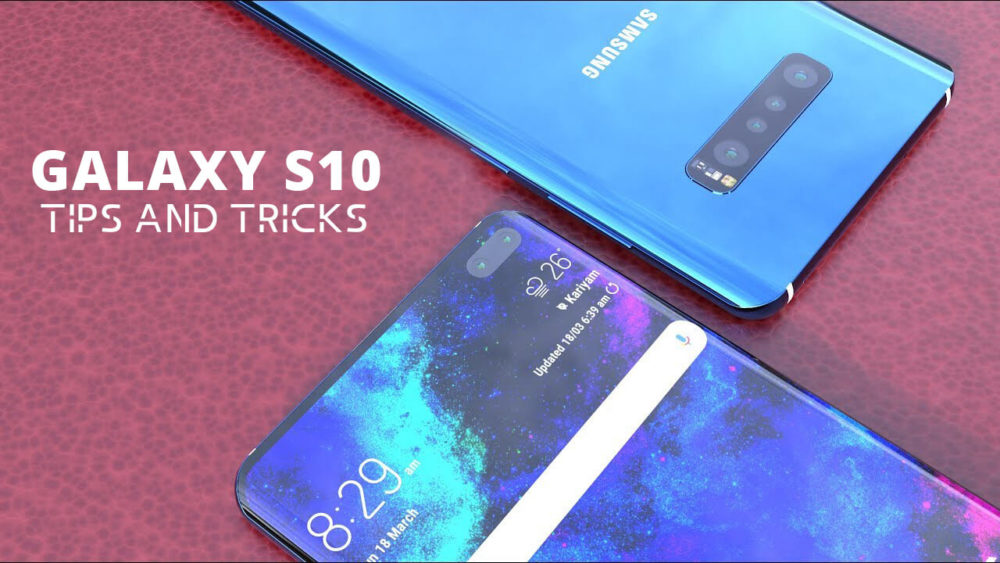The new Samsung Galaxy S10 and S10 family is all packed up with a lot of new features. It comes with latest Android Pie along with the new One UI that brings a bunch of its own features. For a newbie, there is a lot more to learn about the new device. So here we have gathered some important Tips and Tricks you must know if you own Samsung Galaxy S10 or any of the S10 family.
Night Mode
As you all knew that new device is running on Android Pie, Samsung has recently added a feature of night mode on all the devices running on latest android.
In night mode all the system apps will turn off and the system interface will turn into black which helps a user to look at the screen at low and dim light. This feature is generally used for battery saving purpose.
To enable the night mode feature in your device, you have to go to settings then tap on display you will find the Night mode. Just simply enable it for making it work. You can also auto enabled it by setting the time when you want it to start.
New Gesture
Samsung in all new devices Galaxy S10 has included a fancy new gesture feature which you don’t want to miss for sure. To make it work on a device simply go to setting and enable it.
Snooze Alerts
This new device will allow you to snooze the snooze alert for a certain amount of time. To make it work whenever your device snooze, you have to swipe in either direction until you see a bell icon and then after that tap on a bell and set the time.
Force-close Apps
The device allows you to force close apps, to use it click on the app switcher button and see the recently open app. You can force close the app by swiping up. But it doesn’t allow multiple apps shutting down at the same time. But they provided the force close button at the bottom of the screen.
Split-Screen Apps
As the name suggested split screen provided is to share your screen with another app. Basically, you can use two apps at the same time. This feature will allow users to do multitasking, although many applications won’t support split screen. To enable it in your device you have to simply tap on the app icon and then select open in split screen.
Remap Bixby button
The Bixby button is basically Samsung’s personal assistant. It allows you to open all the application other than itself. Check the step by step of Bixby Remapping here.

Wireless PowerShares
This is all new unique and extraordinary feature of a phone. It will allow you to share the power of the device with another device. To turn this feature you have to open setting panel on your S10, then click on power share. The only condition to use this feature is your device battery must be more than 30%.
Digital Wellbeing
Digital well being is an initiative taken by Google for keeping the track how much time you wasted on your device. It keeps the track of the device and with the help of it, you can limit the device use. To use it just open setting and then select Digital Wellbeing.
Secure Folder
This feature will help you to secure your personal photos, contacts, document etc. to create your own secure folder in a device, you have to open settings, then tap on Biometrics and security and then select a secure folder and follow the instructions.
Dual messenger
For those who manage both their business and personal account through a single phone, then this is your pick. It will allow you to create the clone version of an application. To create the dual messenger you have to go to settings, then click on Advance features and after that click on Dual messenger and select application too for which you have to create a duplicate.