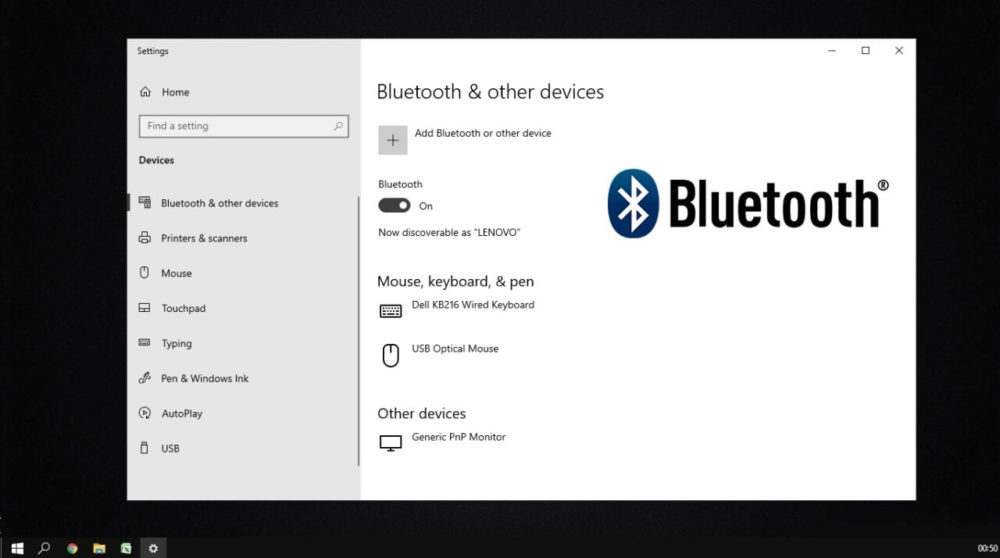With the advancement in technology, everything becomes so handy and easy. Most of the gadgets we used nowadays come with modern features and they are handy as well as easy to use. Talking about laptops, they have the entire necessary feature in them. But some of the laptops or our desktop computers which have old configuration does not come up with some basic features like bluetooth and all which is quite common these days. So this article is solely dedicated to all those users who are facing this problem. Here we going to tell you how to install the Bluetooth feature in your PCs and laptops.
The very first thing you can do is make sure whether your device has Bluetooth function or not. You have to check this, if you don’t know how to check it out, visit the system setting there you will see the Bluetooth option if there is any. If don’t then you have to follow the further procedure.
Next thing you have to do is to add Bluetooth into your laptop or computer. However, the installation process of Bluetooth will require money as you have to use the third party hardware. The money it cost will not be major. All you have to do is purchase a dongle which is called a Bluetooth dongle. The purpose of the Dongle is to connect the device via Bluetooth; you have to insert the dongle in the USB port.
If you are worried about the dongle, you will find a wide variety of option on the internet. We would recommend you to do prior research before buying it.
After purchasing the dongle the next thing is to connect it with your system it will do some installation at first. Most of the time installation process asks for updated drivers the system so please make sure everything in your laptop is updated. If it’s not then you have to do manually update which is not going to be tough as we mentioned it here particularly.
To update the Bluetooth dongle drivers all you need to do is:
- Go to the device manager on your system by simply clicking on the start menu.
- Look for the USB dongle in your Device manager
- Check out the Universal serial bus controller. Look for your Bluetooth dongle device
- After finding it right click on It,it will ask for an update of driver software
- Update the software
After doing the update process, connect it with the device it will work completely fine. Check out the instructions mentioned on your dongle. The particular device requires particular attention, so make sure to follow all the steps mentioned on the device.
We hope you would found it helpful and if you haven’t tried it yet, go and check it out.