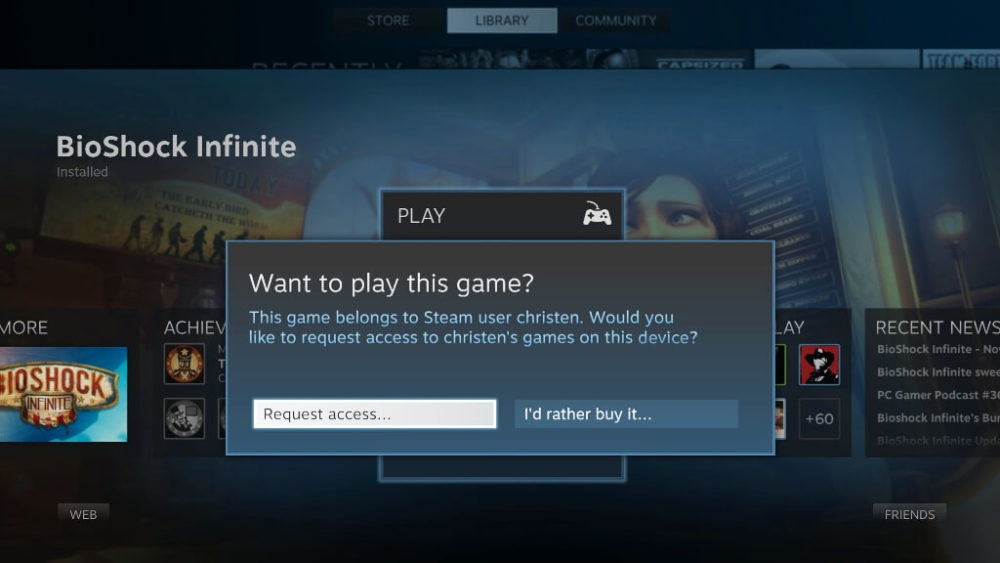Steam is the medium which provide both AAA and indie games to the players and provide them a chance to join their favorite gaming session with one of their favorite friends. There are nearly 30,000 games varying from multiple categories are present in the Steam. It’s a video game digital distribution platform. Steam include multiple features such as automatic games updates, video streaming, cloud storage, in-game voice and also chat functionality during gaming session. Don’t you think, it is great?
This is one of the drawbacks that multiple users are not allowed to login in the game at the same time using same credentials. You have to get your own credentials or wait for your partner to finish the game. There is only one way to do that and that includes family sharing. In this option you can share the game library. Let talk in depth about family sharing. What exactly it is?
So, family sharing is a facility that allows you to play and share game without paying again. For example, if you have three kids, then rather than buying an individual offer, you can get the family share which will help you sharing the games. This is helpful when the high-end games cost more than $50. When it comes to sharing games library then you can share it with up to 10 different users. But there is also a limitation where in you can share the library with the users but only one user can open it at a time. Plying together would not be helpful here and for that you have to buy multiple copies of the game.
If there is clash, that is a person is already playing and another has logged in to play then the one who is playing will receive a message to savethe game and quit. Otherwise they will automatically logged out from the game.
How to share steam games using family sharing?
- Step one, includes enabling steam guard. And you can do that by going to Settings option and then to Account then select Manage Steam Guard Account Security. From there just turn of the toggle button.
- Now we will setup steam sharing. Click on steam and then setting and select the Family menu. From there you will find a drop-down menu which will show you the list of the user logged in your PC. You can remove any if you don’t want them to use your account and can add if you want. For adding new user ask them to login and log out on your PC. Then their names will appear in the list of users. Further click the check box and allow the user to access your library.
- This is for the case when the user play games using your own PC and alternately if want to play on their own device then you have to authorize their device and by going to steam -> settings and authorize the computer.
- That’s simple, Isn’t? Note that only single user can use steam at a time.