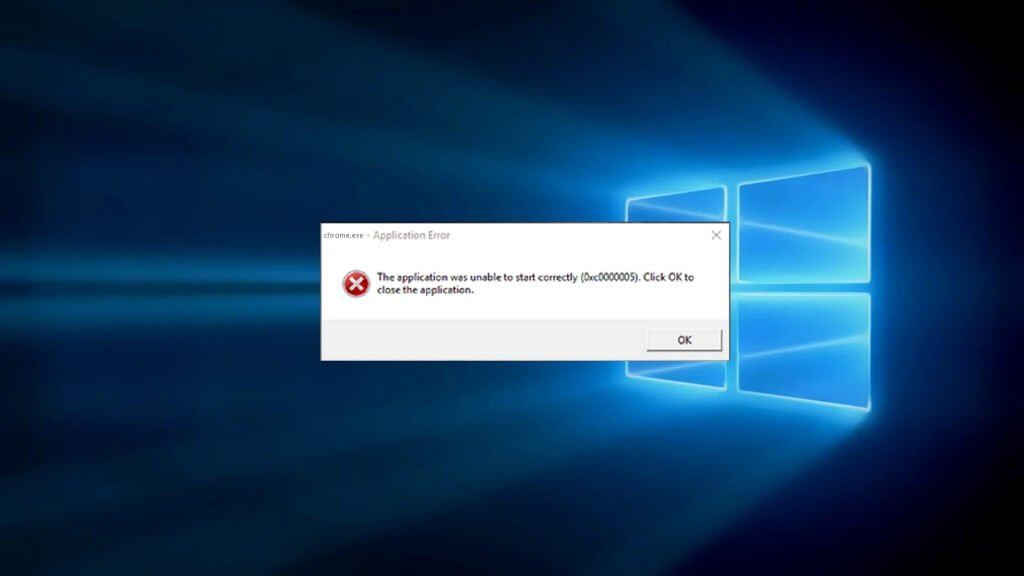Application Error : “The application failed to initialize properly (0xc0000005). Click on OK to close the application.”
Many times while working on our PC, we encounter the error message “The application failed to initialize properly”. This is the most annoying error that is very common to occur. The error can pop up anywhere like Chrome, VLC, Microsoft Office or any other applications with executable files and even the OS files. There can be many reasons behind this application error. These reasons include damaged installation of software, corrupted files, malware infection and many more.
If you’re looking for the ways to fix this annoying application error that you’re at the right place. In this article, we are providing some proven and effective ways to fix this application error. So, try these troubles shooting ways yourself to get rid of it.
Run System File Checker
This is the first and foremost thing you should do. Many times the corrupted files are the reason behind the error and running the System File Checker itself fixes the error and you might not need to jump on any other troubleshooting ways.
- Go to CMD and run it as Administrator and then execute the System File Checker command mentioned below :
Sfc /scannow
- After running the command, restart your PC .
- If System File Check doesn’t work for you, then run the DISM tool.
That’s it. If this work for you then its good otherwise try the other troubleshooting ways mentioned below.
Run a Malware Scan
As we mentioned above, the malware infection can be the another reason behind the application error. It damages the supporting executable files and results in the error.
For this reason, you should perform a full malware scan on your PC using a trusted antivirus software.
After the scan, check for the error. If any malware is responsible for the error then it will be fixed after the scan and application will work properly.
Reinstall the software
If nothing works and the error still persists then you can try uninstalling the application and re-installing it again. Sometimes, the damaged installation of the software results in the application error.
However, you may lose your data onun-installing the software.So, do this on your own risk and we recommend to backup your data if it is necessary.
Repair install Windows 10
Finally, if none of the above method work for you, then the final step you can take is to Repair-Install Windows 10. Although this is a bit of hard work but this method will make sure the system files are in correct state and there is no risk to the system.
That’s all about it. We hope these methods work for you in fixing the Application Error – The application failed to initialize properly 0xc0000005.