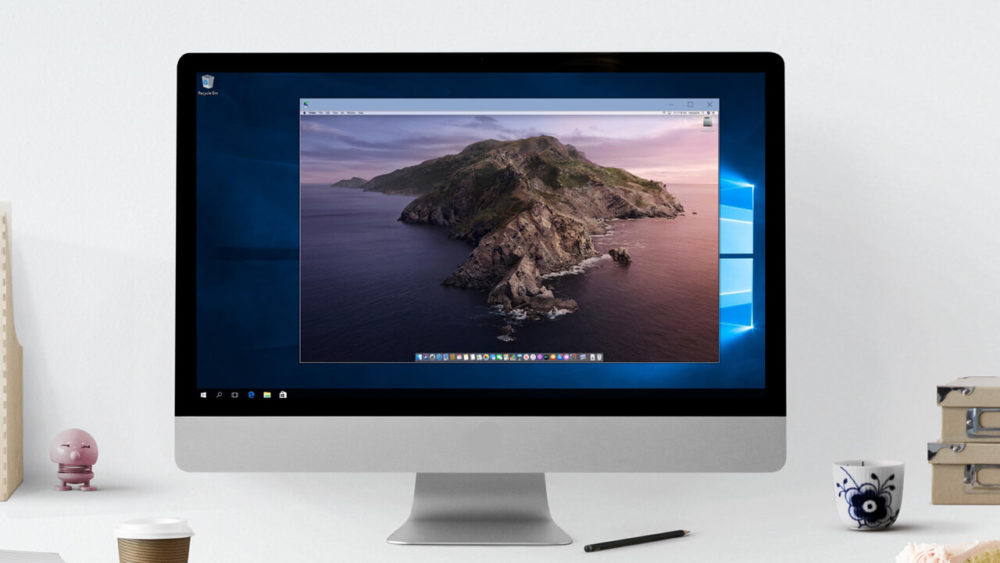No doubt there are tonnes of awesome and useful applications available for windows. But sometime, we come across an extraordinary app with amazing features and you want to get it and try it but couldn’t, because it is available for MacOS only. Obviously, it doesn’t feels so good to be unable to experience it.
But you will be glad to know that it is not impossible to run Mac apps on your Windows PC. Infact, there are few ways by which you can run your favorite Mac applications on your Windows 10 too. Here in this article we are providing the same. So, read on and do it yourself.
Create a macOS Virtual Machine
The first thing you need to do in order to run macOS on Windows is to create an environment for it. This can be done by creating a virtual Machine. This is the best way to run mac apps on different platforms. However, the process of creating virtual machine is a bit lengthy and time consuming. Do it with some supervision. You can take help of various tutorials for creating a virtual environment.
Basically, you need to download and install virtual machine softwares like VMWare and then you have to install macOS on its top.
Sign In Using Your Apple Account
After you successfully set up a macOS virtual machine, the rest of the process will be similar to the regular Mac. Now obviously, for using the Mac softwares, you need to sign in with your Apple account to download the apps from the Apple store and use them.
Download the macOS App on Your Virtual Machine
After logging in with Apple account, you will have the access to the Apple store and from there you can download any mac application or software of your choice.
Here is how you can do this:
- From the bottom of the screen, click the App Store and login with your credentials i.e Apple account and password.
- Select the app you want to use and then click Get to install it.
- After installing the app, open it and you’re done. It is now ready to be used.
Save the Virtual Machine Session
After using the app, you will need to save the session and get out with it. Well, it is not tough as it sounds. Since, you are using a virtual hard disk and all the changes you make in Virtual machine will be saved in virtual hard drive. This way you can save your session on the virtual machine and can continue using the Mac apps on your windows pc.
In order to shut down the macOs virtual machine, you need to do it through the macOS itself. Both the virtual machine software like VirtualBox and VMware offers the option to power down command to shut it down.
But shutting down the virtual machine with the physical hardware can put your system into risk and can corrupt the virtual drive as well. So, you need to be very careful in such case.
Here is how to shut down the macOS virtual machine :
- Click the Apple icon from the top- right corner and click Shut Down. This will shut down the Virtual Machine in a right and correct way and prevent it from working abnormally.
Should You Take The Snapshot?
Apple apps also allow you to take snapshots. It saves the virtual machine session and thus you can create a number of snapshots to use the Mac apps later.
Snapshots are a good option because it allows you to restore the current state of virtual machine, so next time you can start where you left.
But then also, you should not depend on snapshots to save your sessions or even to shut down your macOS virtual machine. It’s not a good option, instead shut it down from the Virtual machine itself.
What if Mac apps run slowly on Virtual Machine?
Although you will be able to run the Mac apps on your windows PC by following these methods but chances are the apps may not work properly or may work slowly.
The reason behind the slow working of applications on virtual machine is that, the virtual machines are not as powerful as the host machine. It is sharing the same resources the host is sharing. No matter how extra ordinary well your host machine is but it can affect the working of virtual machine.
So, when using the Mac apps through virtual machines, don’t expect much.
Can You Update The macOS Virtual Machine?
The straight forward answer to this question is you do not and infact you should not update your macOS Virtual machine.
The reason is, if you try to do so, chances are the virtual machine gets corrupted and stop working.
Updating the Virtual machine is not same as updating the physical macOS. The components that makes macOS virtual machines are configured in such way that the update can not work upon them.
Is There Any Way To Run Mac Apps Without Using The Virtual Machine?
Although virtual machine is the easiest way to run the Mac apps but creating it is a lengthy process and there are some system requirements to install and make it work properly. If your system lacks in fulfilling the minimum system requirements for the virtual machine, then you will not be able to run the mac apps on your Windows effectively.
So, if you are using a older system that doesn’t fulfil the minimum requirements then the best option is to use a cloud based alternative to the macOS virtual machine.
There are clouds based macOS environments that can be used for Apple and Mac app development. You can run your app too. The only thing that makes difference is that, you will have to deal with the cost of cloud services.
When To Use Apple Apps on Windows 10?
As we mentioned earlier, there are plenty of amazing apps available for Windows for each and every purpose. Almost all the Mac apps have their equivalent apps for Windows as well.
Also, using the MacOS applications on any other platform than apple is illegal. It is completely against Apple’s End User License Agreement (EULA).
So, as far as you are running the macOS apps on non-apple hardware for testing purpose it is alright.