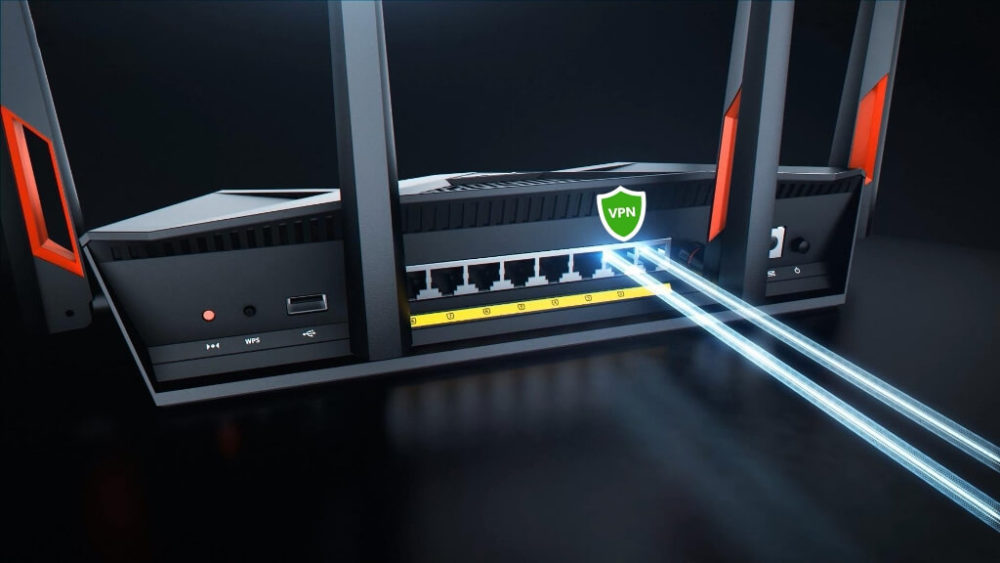I believe every one of us at some point of time must have tried VPN and in fact many of us use it daily. VPN which stands for Virtual Private Network is the best way to connect to the internet securely. VPN creates a secure connection which means that it will create a tunnel which will protect your data from the public world. They keep hackers away from hacking your private data.
You must be familiar with the apps that helps you to set the VPN. There are so many of them and you must have used them for your phone but what about the situation when you want to use it for your Television or any other gadget?
Today I will discuss with you the method by which you can protect your devices and the method includes setting VPN on your router. The router will further protect all the applications connected to it.
Setting a VPN on your router will not only protect your devices connected to it and also there will be no hustle bustle or turning it on and off always. Here is something to note, the internet speed might get slow. There are two ways to do this.
- First is, you can set the VPN on your already configured router.
- Second is, you can buy VPN router which already have all the settings configured.
Talking further about the first option that is configuring the VPN on your router. There are some routers such as TRENDnet routers, which supports this functionality and let you install VPN on your router. For the ones that do not support, you have to install the firmware.
Here’s How You Can Install VPN on Your Routers:
- You should check the compatibility of your router from the list of supported routers published by DD-WRT and Tomato then you can find some another firmware supported routers that will help you in setting the VPN.
- For the ones whose router supports VPN, install firmware on your router. You can check the link below to find the steps as to how to set up the firmware on your router.
- The next steps would be to get the information of your VPN server. You can find it using the command set up [your VPN] [your firmware]. Or in fact you can search for the details online from the tutorials available or from the official website of your VPN provider. You need to have some basic information which includes URL or IP address and your user credentials. Maybe there you will find the VPN configuration file which consist of all the settings of your VPN.
- The next step is to configure VPN router. In the option DD-WRT, look for VPN under services and then turn on the Start OpenVPN Client option.
- Alternatively, in tomato, you will find the same setting in VPN tunneling. Provide the details asked for from the details gathered in the above step.
- After filling the complete configuration settings, test the connection of your VPN router. It should work as expected.
This is one of the best methods to stay secured and connected to the VPN. You need to worry about signing in and out of the VPN app and in fact you can protect your devices other than mobile phones also.