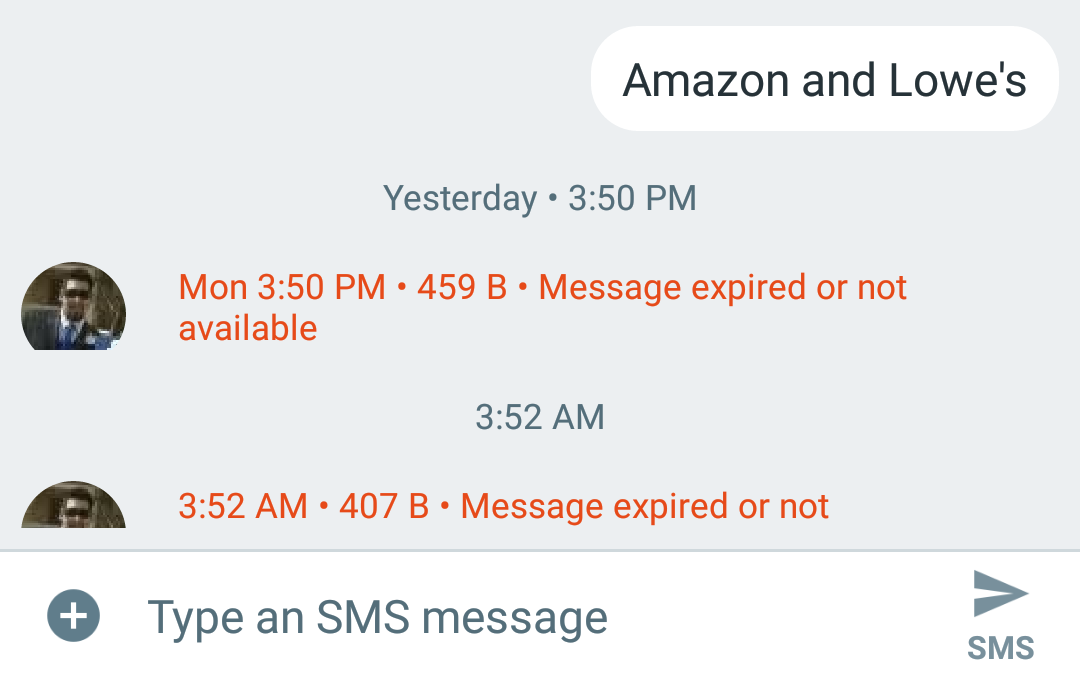Recently a problem has been encountered by many Android users the text messages (SMS) the user has received get stuck with an error saying “Downloading”. Normally we do not have to download the text messages, they get downloaded on their own. And when you will click the download option that comes along with the message it will not download but say downloading. It will end up there saying the same for ages.
Few of my friends have encountered the issue in Galaxy Note 9. Other phones where the problem is seen are also from the Samsung Galaxy S series. The problem occurring includes not just the downloading error but also an error that says “expire, message unavailable” and “couldn’t download”.
So, we thought to compile the solution for this issue here and let our readers familiar with the issue. Folks, who are facing this issue can perform the steps stated here to resolve the problem.
The whole solution to this problem is to clear the cache. Let me make you familiar with the word Cache. When you are using any website or any app, the applications start storing some files for future references. It includes the password, cookies, URL, and some other information also. The data is saved in the cache of the app. For example, if you are reading a piece of news in a news app then the information of the news will get download when the first time you have open that and then even if you do not have internet the page will open because this time the data is coming from the cache. So, this is the advantage of the cache.
But sometimes, your app misbehaves due to the majority of the data or due to the bogged space. Hence it is always recommended to clear the cache of your app frequently.
The steps required to perform to clear the cache of the android phone is stated below.
- First, you have to search for the settings of your android phone where you are facing this issue.
- Then go the option “Apps” and open it.
- Later choose the app of which you want to clear the data. You have to choose “messenger” in this case.
- You will see an option their which says, “Clear Cache”. Click on it and clear the cache of your android phone.
Now open the messaging app which was earlier showing error and now you will see the messages downloading. Please note that the messages which were displaying the error “expired” may not be recover because these messages got expired due to the network issue. Once this whole procedure is done, the new messages that you will receive will have no issue in them.
Also, make sure that the signals of your phone are strong so that the messages do not become unavailable. And a very common query, “Will clearing the cache, delete the old messages?”
The answer is “No, clearing the cache of your messaging app will not impact the old messages. It will not delete the old messages.” So you and try it and I hope this helps!