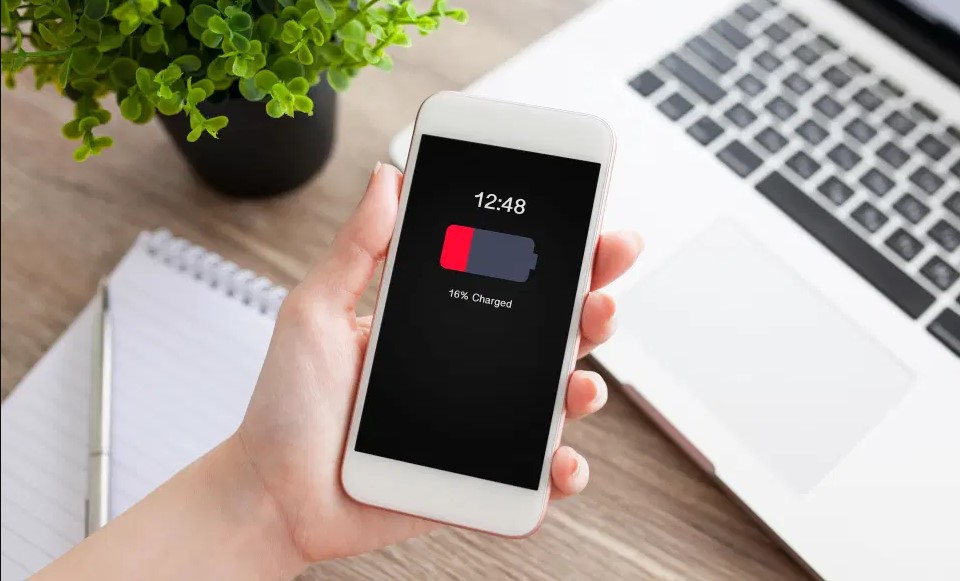Teleconferencing has become a new normal. If you have a laptop, you already have a built-in webcam that’s often with some pretty basic features. For the times when you need to look and sound your best, without a frozen screen and clear sound, you’ll probably need to buy an additional external camera. It’s a money well-spent if you have daily webinars, conference calls, recording video podcasts, or just chatting on adult cam sites, like bestadultcamsites.com. Here’s what you need to consider before purchasing webcam, along with some models that rated one of the best available at the moment.

Webcam essentials
Resolution – A very obvious first criteria you should look for is the resolution of the camera. In fact, the higher the resolution, the better image you’ll get. To avoid grainy images, your webcam should have at least 720p. The optimal resolution would be 1080p, to get a clear picture without cloudy backgrounds. If you really want to go out of your way and leave an impression of pro, try 4K webcams.
Frame rate – When buying a webcam pay attention to “fps”, frames per second specification. This is important if you don’t want your video call to freeze in the middle of a conference call leaving you with mouth wide open for a few moments for your colleagues while you’re still talking. The minimum you should go for is 30fps, however, to be on the safe side, choose the one with 60fps.
Lenses – There is only one rule when it comes to lenses: bigger is better. The camera lens is measured in apertures f/number. This number goes between 2 and 2.8, and the lower the number, the more light will reach the camera sensor. This is important when you sit in poorly lit spaces, so your camera can soak up the light and make you seen. Exposure is another thing that you should consider based on your needs. The area of view that webcam can capture usually goes from 60 to 90 degrees. If you want only your face captured and cut off the messy background, then you’ll need less exposure, let’s say 65 degrees. However, if you’re having a conference call from your office with several other coworkers, then you’ll need as much exposure as you can get, namely 90 degrees.

Focus – Cheap versions of webcams, like the ones that come with laptops, have fixed focus. In actuality, this means that you’ll look sharp only if you sit in a specific spot and don’t move. In case you want to show something, the camera won’t be able to show a clear image without you waving the paper to find the optimal spot. Better webcams have autofocus, which will keep your image sharp no matter the distance, so you’ll be able to move without worrying about being in focus.
Microphone – Every webcam has two or more microphones built-in. Some mics can be seen on each side of the camera, while some high-end versions have hidden ones behind the lens. Even the cheaper ones have two microphones, so that won’t be hard to find. Choose stereo mics that will be able to pick up the sound loud and clear from every corner of the room.
Motion sense – This goes under the extras. It can turn your webcam into a security cam with the motion sensors that will start recording when the motion is detected. If you have any hyperactive pets, be careful of them accidentally turning on the camera.
High-definitions cameras – If you record videos every day for your vlog, or podcast, tutorials, and business training you should consider buying a high-def camera. High-quality videos can make all the difference in how your audience reacts. Many times, people won’t even consider watching grainy videos, and simply move on. Consider this to be one of the most important investments and get 1080p. The latest ones, 4K, are becoming more and more standard, and are not considered to be super-expensive anymore.
1. Logitech C920S

Logitech widely popular webcam is the best bang for the buck. It has everything that you might need when having Zoom calls, recording videos, or chatting with friends. Featuring 1080 resolution, which is quite enough for standard calls, and 30fps, which is not the best but still pretty good. Capturing images will give you 3mp, which can be boosted to 15mp with the manufacturer’s software. It has two mics with a noise- cancellation, autofocus, and 78 degrees field of view. If you want, or need, more bells and whistles, you can download software for Windows that will add motion detection, tilt, zoom and many more, to your camera. There is a built-in external shutter to physically close your camera when not in use.
2. Logitech C930e

A pricier model is made for business professionals for daily webcam communications. A field of view is 90 degrees that’s perfect for capturing the whole office, 1080p resolution to keep the image crystal clear, and 4x digital zoom. RightLight feature will make the image perfectly visible even in the poorly lit rooms and two omnidirectional mics will pick up the sound from any directions.
3. Logitech Brio 4K

Super-high resolution of 4K is necessary for people who record interviews, podcasts, and have web conferences. This high-end webcam has a frame rate from 30 to 90, which will ensure the perfect image all the time. Furthermore, the field of view can be adjusted from 65 to 90 degrees, depending on how much background you need to be seen. Actually, this camera has everything you can possibly need, 5x digital zoom, still image of 9mp, autofocus, omnidirectional microphones, RightLight to always have the perfect lighting, external shutter and so on. Installing the software will give you some extras like a motion sensor. This camera features can exceed the expectations even for a tech-savvy clientele.
4. Logitech C922

Logitech made this camera with gamers on their minds. Game streamers use this camera of 1080 resolution and 30 to 60fps, to stream live with only the play seen on the screen with their mugshot in the corner. It has omnidirectional mics, 78 degrees field of view, autofocus, etc. For more features that gamers usually need, there is Logitech Gaming software that can control zoom, exposure, balance, and many more.