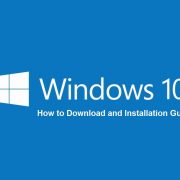Windows 10 Technical Preview is out and many of you might try to find out the way to install the same. So here I am going to show you the process of downloading it as well as installing it and this will be really simple. You have to take care about few things like you must backup your files. You can create a recovery of your entire windows partition so that you can restore if things does not work properly.
Windows 10 brings up amazing features which is worth to test. You can check those features in this Video also.
As per Microsoft, Windows 10 will work on a 1 GHz processor with 1GB ram minimum. This time it is very light with to use. And all of us already have a good hardware. So I am going to give you step by step way for the installation thing. You have to prepare a few things before. I am going to mention the usb installation method. That is faster than DVD. You can also go ahead creating a bootable DVD and install it. You can also check the Video of Installation Guide of Windows 10 in this Video:
So let’s move ahead with the process and checkout how it really works.
1. Using the ISO:
First of all you have to download the iso file. It is good if you can go with DVD installation if you are not very sure of using the iso file. Many are not aware of using a bootable usb feature so creating a bootable DVD will help you a lot in making it work. It is essential that you download a valid working copy. If you face any crash issue then you can retry the download once again which will help.
2. Preparing your PC:
The next step is to prepare your system before moving ahead with the installation. That means creating a partition for Windows 10, data backup and downloading the required drivers. This is a clean installation and you have to go ahead with driver update. Things are not going to work if drivers are outdated. And you can still run Windows 8 and Windows 7 compatible drivers on Windows 10. If you are not sure then you can go ahead in Compatibility Center to test your system.
3. Windows Insider Program:
To get a working iso of Windows 10, you have to signup Windows Insider Program. And only after that you will get the downloads. You have to agree the terms and condition before moving ahead. There are a few third party sites which are offering you direct download. I would not recommend that. Using your live id you can sign up for Windows Insider Program and get the iso file.
4. Download:
Once you are done with singing up, you will get a 4GB ISO download of Windows 10. You have to choose the right version. IF you are having a 32 bit system then you can go with Windows 10 32bit and separate for 64bit. There is a common license key which is used by many for activating the edition. And that is NKJFK-GPHP7-G8C3J-P6JXR-HQRJR. You can get that while downloading. Try to choose the right version also. There is an expiry date for this technical preview. You will get to use this till April 2015.