Today we all carry smartphone with us every time because there are one or more apps associated with our daily routine. For example, while driving to office we need a Map for navigation and traffic updates. While at work we need email clients, messengers, notes, etc. While in cafe, we use our social apps such as Facebook, Twitter, Pinterest and so on. We never know the phone is carrying a huge number of apps. But did we ever thought is it as good to just press the Home key to pop out of the app and all done? No way. Each app we use leave a bunch of cache and other data on device’s storage as well as they keep eating up RAM in the background.
No matter if you have a entry level smartphone or one of the Flagship, each of them start slowing down at a time. It is the same phone that worked like a rocket, but after a month with the same powerful hardware it starts lagging, freezing and most importantly irritating us. There are many reasons for the same. As i said above, the cache consuming the storage, background apps eating up the RAM, some documents and file which we downloaded couple of weeks ago which are not in use for we forgot to delete them, some applications which we required just once or twice but are still on the device consuming both RAM and storage, and lots more.

How can we keep a note of all these unwanted stuffs? Of course we have not so much time to waste checking out these junk stuffs. Well, its now time to pass-on our headache to an App called – The Cleaner. It is All-in-One Android optimization software available to download absolutely free. Developed by Liquidum, The Cleaner not only take care of the storage and RAM but also lets you take closer look at all your conversation as well as manages installed application like never before. We will talk about this feature in detail later in this review.
UI and Design:
Just like other apps from Liquidum (Hexlock & Rocket VPN), The Cleaner also comes with very simple user friendly UI. It has comfortably visible four tabs for four different operations along with just 2 settings options. We will see all these stuffs below. Over all, what i want to say is a first time user can use the app like a pro because of its easily understandable options. The app also comes with 6 different themes to choose from, having different color schemes to suite your choice. Two of these are Free while rest of theme can be purchased at minimal price.
Features:
There are bunch of Android booster and cleaner apps available on PlayStore. But what makes The Cleaner different from them is its unique Applications manager, conversation cleaner and user friendly UI where user has nothing to do except few taps in the screen. After testing the app for a week, i must say it does it job very well. The app is good in performance and keeps your Android smartphone or tablet perform well.
When you install and open The Cleaner first, you will be presented with four tabbed display, each having a big circle in middle saying ‘Analyze’ which will scan for the RAM, Storage, Apps and Conversation respectively and bring you the required information to cleanup and boost. Let’s take a look at each of these tabs individually. Memory Boost:
1. Memory Boost

As its name suggests, this kills all unwanted apps which are running in background to free up the Memory. You might be aware that on Android devices, just pressing Back or Home key to get out of the app doesn’t closes the apps. They still run in the background and keep consuming the RAM which in result slow downs the phone.
When you first open the Memory Tab, you will be presented with a big Analyze circle which on tapping starts Thinking and present you with some numbers saying Total RAM, Used, Free and the amount of RAM that is Recoverable. Then it brings up the list of apps consuming memory. Simply check or uncheck the box which you want to dispose or to keep live and tap Clean button at the bottom.
2. Storage

Obviously this cleans up the storage by deleting unwanted files, cache, junk files, etc. The UI remains the same here also. You first see a circle saying Analyze followed by the list of cache to delete. You can also see the screenshots showing Download folders. If you have any old unwanted files stored here which you probably forgot to delete, simply select them here and tap Clean button.
3. Apps Manager

This is the best feature of this app, at least I loved it. The Cleaner App Manager not only let you bunch uninstall apps but it also offers you several sorting options. To be frank, i have never seen this feature in any other Cleaner app. Not only it free up space by uninstalling forgotten or unused apps but it also lets you decide which of your apps are having questionable permissions.
For example, some of my financial apps such as State Bank or Bajaj Experia are having Camera Permission. Not only i came to know about this today (usually i don’t check the permissions while downloading apps from PlayStore), but i’m surprised to know why the heck these apps need to use my Camera?
Similarly, when i checked the Call Permission filter, i found apps like Inshorts and ES File Explorer have Call Permission. I will ask the developers why a text based news app need to use Calling features of my phone.

Similarly, the App Manager lets you sort out the applications based on different permission scenario including Sms, Contacts, Location, Camera, Storage and Calls. Just like i found some malicious apps having unnecessary permissions, if you come across such applications, it takes two taps to get rid of them. Just select and hit Uninstall button at bottom. You can also sort the apps in Alphabetical order or by date. However, i feel necessity for option to move apps from internal to SD card, like we see in CleanMaster app.
4. Conversation Manager:

Again this is something new i found in The Cleaner app. It list up all your sent and received phone calls in one list to easily delete the history of any particular number or contact. The first screen shows you how many conversation are stored on your phone, followed by which numbers. When you tap any of these numbers, it will bring up more details about the same. You have choices to either delete incoming or outgoing or missed ones. Or simply, delete it entirely without leaving any traces on your phone.
With this Cleaner app, we need to go through several apps to delete the records. The Cleaner makes it really easy. The only downside i found here is it wont allow us to select multiple numbers/contacts to delete at once. You can delete only one (or part of one as shown in image 3 above) at once.
Since i tested the app on device running Android 5.1.1 Lollipop OS, this feature only supports Call conversations. However, the Cleaner also supports SMS cleanup for device running upto Android 4.3 JellyBean OS. This is very useful to clean up all promotional calls and SMSs filling up or devices. Unfortunately it wont work with Kitkat and Lollipop devices because of Permission issue.
The Cleaner Settings:

The best thing i love about Liquidum apps is they don’t out any settings burden on the head of end users. Just like their earlier two apps, The Cleaner also comes with only 2 easy to understand settings, i.e, Auto Scan Memory and Suggest Idle Apps to Uninstall. Users only need to check mark a box and done.
Auto Scan Memory actually lets you Schedule Maintenance of your smartphone. Just select a time period when you want the app to scan and optimize the phone automatically. Similarly, the second option is to remind you uninstalling unused or idle apps to free up space and memory for better performance.
At the end of Settings, you also find very useful FAQ. In case you have any doubt or question about which permissions are genuine, which apps to remove for freeing up memory, etc. The FAQ answers them all in the easiest way.

The Cleaner Widgets:
To make the Optimization and Cleaning more comfortable, the Cleaner also brings two Widgets offering 1 tap boost and cleanup. Just place them on your Home screen and tap it when you feel the phone is slowing down. These widgets dont look bad at all on your screen. Infact they are as clean and colorful as the entire app.

The Cleaner Price:
The app is absolutely free for everyone, as long as they want to use it. However, it offers in-app purchase that costs $1.37 – $1.99 per item (Rs. 10.00 – Rs. 39.00). What is it for? As said, the app comes with 2 free themes and 4 paid themes. I’m happy and satisfied enough with those two free ones, but if you want to taste new UI, you can buy it.
Secondly, during my entire test of this App, i never saw a single Ad. Although, if you come across some irritating Ads and want to get rid of them, it costs only one time $1.99 (or Rs. 39). They also have an option for Promo Code in settings. I actually dont know if it is equal to that $1.99 for going Ad free or something else.

Conclusion:
Over all, The Cleaner is an All-in-One solution for users having issues with their Android smartphones or tablets in performance. Not only it keeps the devices optimized and junk free but also keeps your privacy safe by providing the list of malicious apps having unnecessary permissions. It also lets you schedule the maintenance at time intervals automatically. We get all these features absolutely free. For me it is one of the best Boost and Cleaner app for Android. However, you must give it a try.
Download:
 ‘The Cleaner – Boost & Clean’ is a free application available for Android smartphones and tablet pcs. You can download it right away from PlayStore. And if you were looking for APK file, get it now from our Download Center. While using the App if you need any more help, or come across any problem, feel free to use the comments box below.
‘The Cleaner – Boost & Clean’ is a free application available for Android smartphones and tablet pcs. You can download it right away from PlayStore. And if you were looking for APK file, get it now from our Download Center. While using the App if you need any more help, or come across any problem, feel free to use the comments box below.

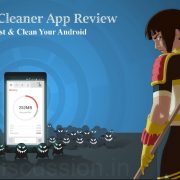


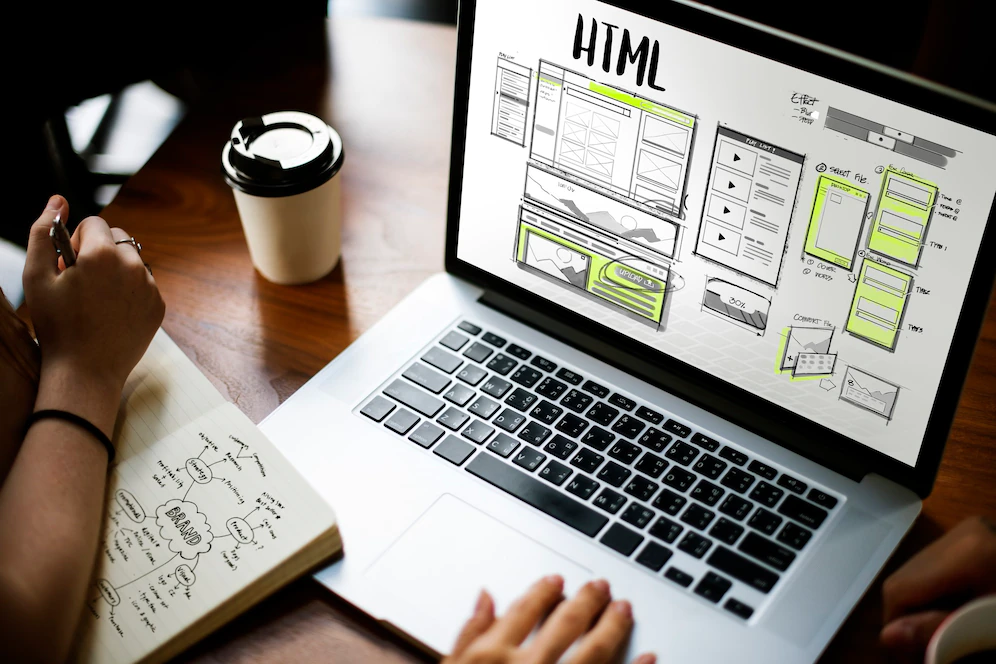


Visitor Rating: 94%
Visitor Rating: 98%