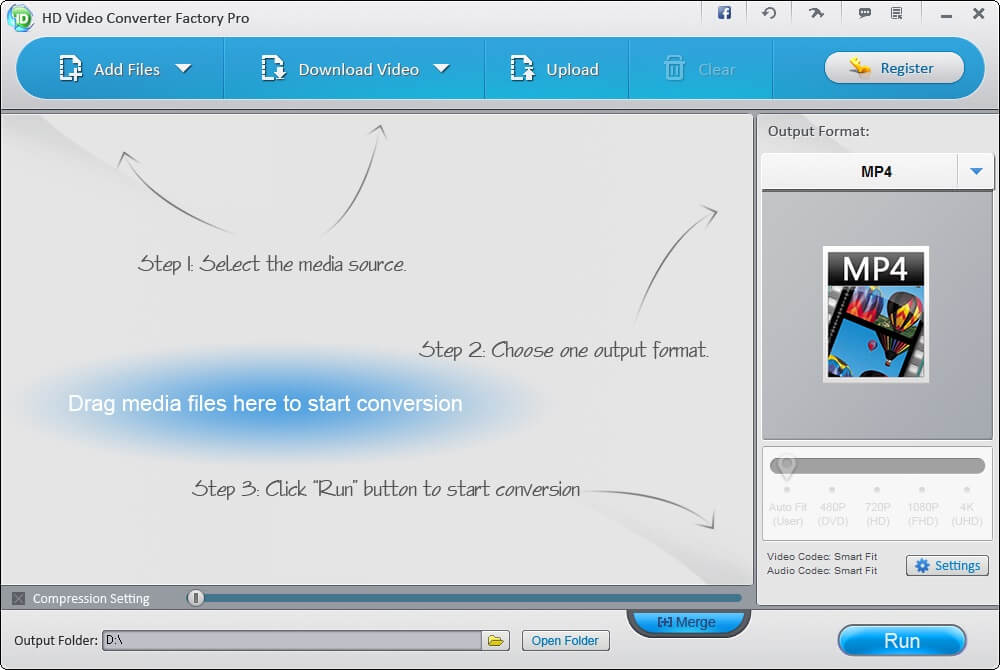In some cases, we will need to convert the video/audio format to fit our devices, such as: smart phone, laptop, CD / DVD player and etc. There are many different software on the market that can help us to convert video/audio formats, one of which is WonderFox HD Video Converter Factory Pro. Apart from video conversion, the software has some other features such as compress video file size, merge videos/audios and more. Here’s a detailed guide of HD Video Converter Factory Pro.
Main Features of HD Video Converter Factory Pro
The main function of HD Video Converter Factory Pro is to convert video and audio formats, and it’s also equipped with other features.
- Convert HD video to more than 300 video formats and devices. Supports 720p HD video for export, supports up to 8k HD video to import. Supported video formats: 4K, H265, VP9, MKV, MP4, AVI, H264, MTS, M2TS, FLV, SWF, HTML5, WEB, TOD, VOB and more.
- Convert almost any audio format and extract audio from video / movie.
- Download videos from YouTube videos including YouTube HD videos.
- Built-in editor and video player.
- Convert videos with the best quality but smallest size.
- Convert SD video to HD video (improve video quality with advanced high definition video encoding). Supports 60 frames per second conversion.
- Upload videos to video sharing sites.
- You can see the software has a very modern and clear interface. There’s a brief manual on the interface to help users to handle this software quickly.
- Main functions of the software are presented with three large buttons:
- Add Files : You can click on “Add Files” to add video/audio to the software, or you can drag the file to the software.
- Download Video : You are able to download videos from YouTube and other sources. you can also convert the videos online on this website.
- Upload : This feature supports you to upload videos to websites, social networks.
How to convert video/audio format
Step 1: Click on “Add File” to select the video on your computer. After the video is selected, the video will appear on the main screen, then click on the Output Format button to select the video format that you want.
Step 2: Open the Output Format list to choose the format or device that you want. This software supports 300+ formats and devices.
Step 3: You can also select the quality of output video by dragging the slider. You can even convert the video to 4K video. However, usually a higher-quality video comes with a larger size.
Step 4: Finally click on the “Run” button to start the conversion process. After the conversion is completed, you can click on “Open Folder” to choose where to store the videos.