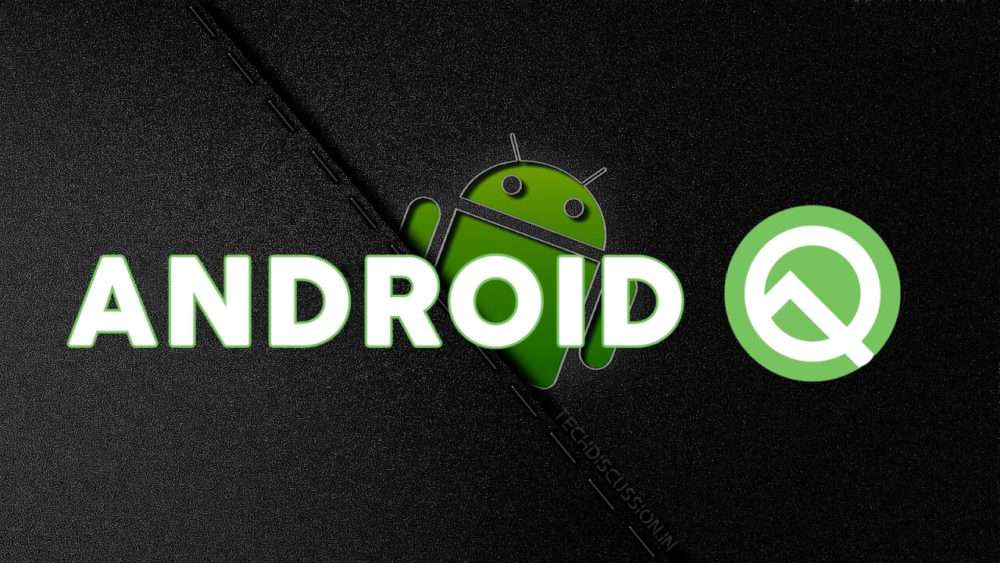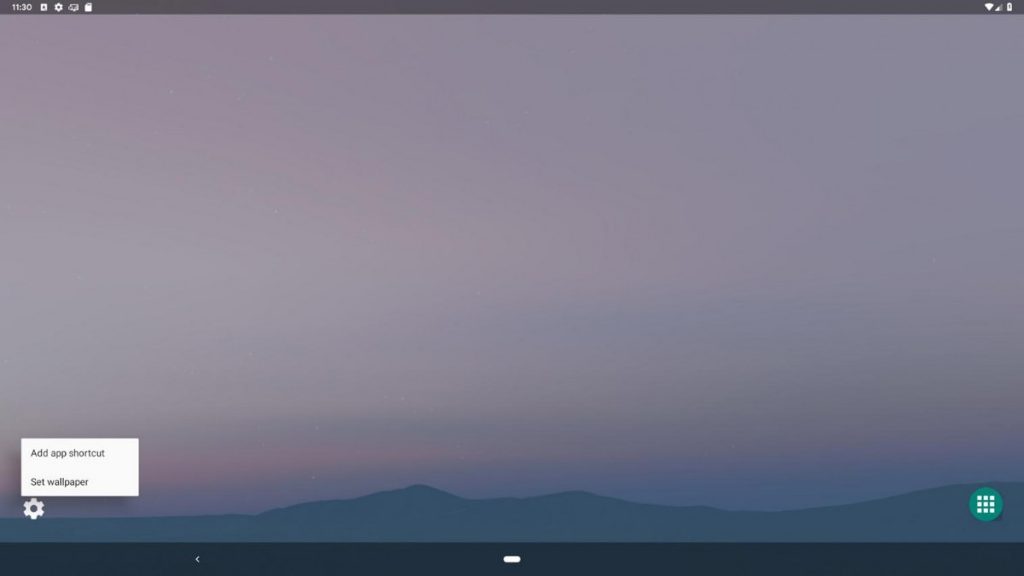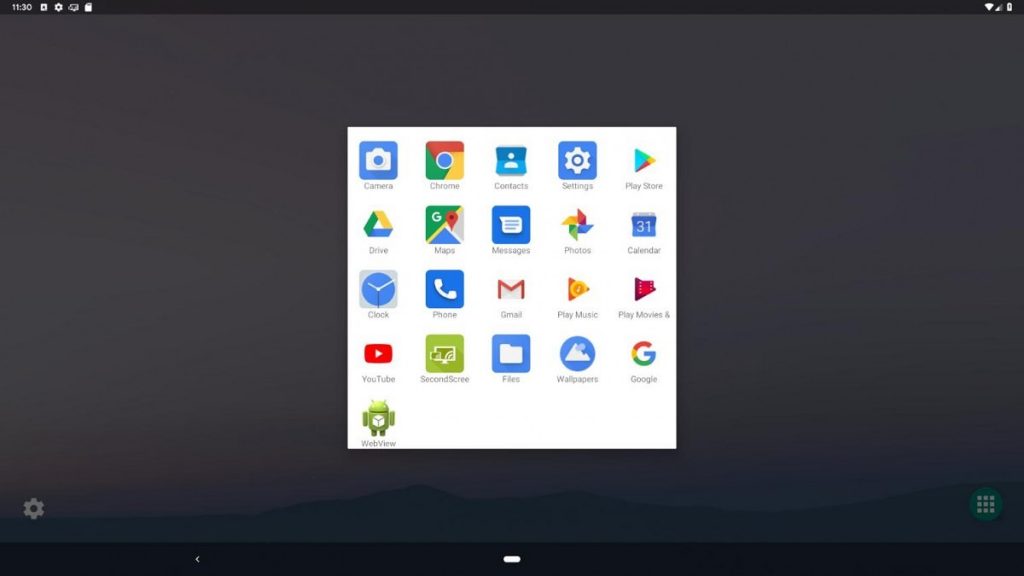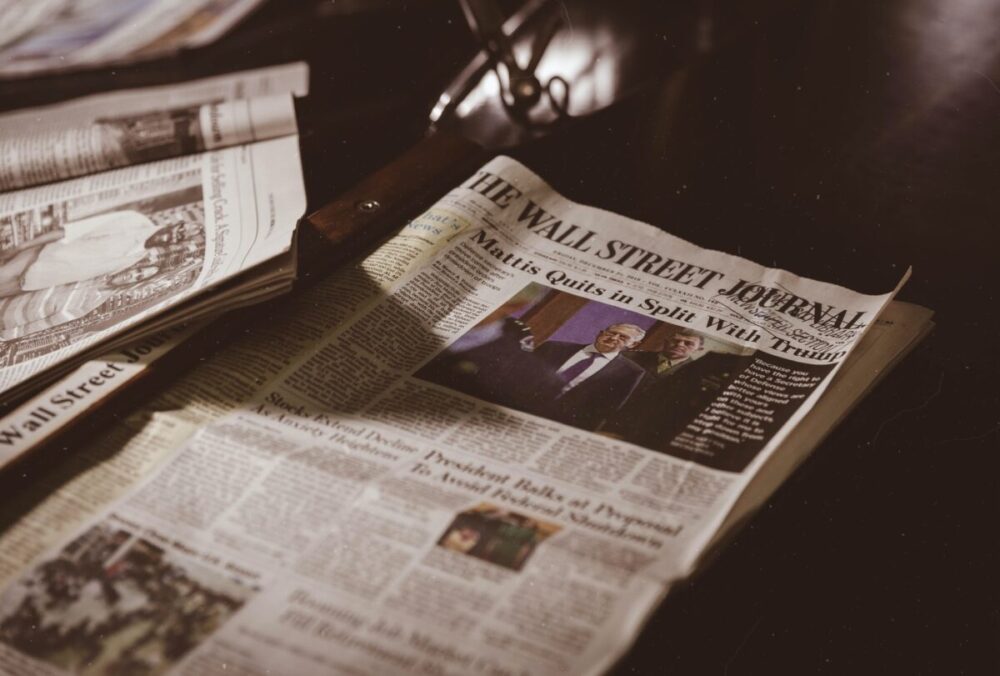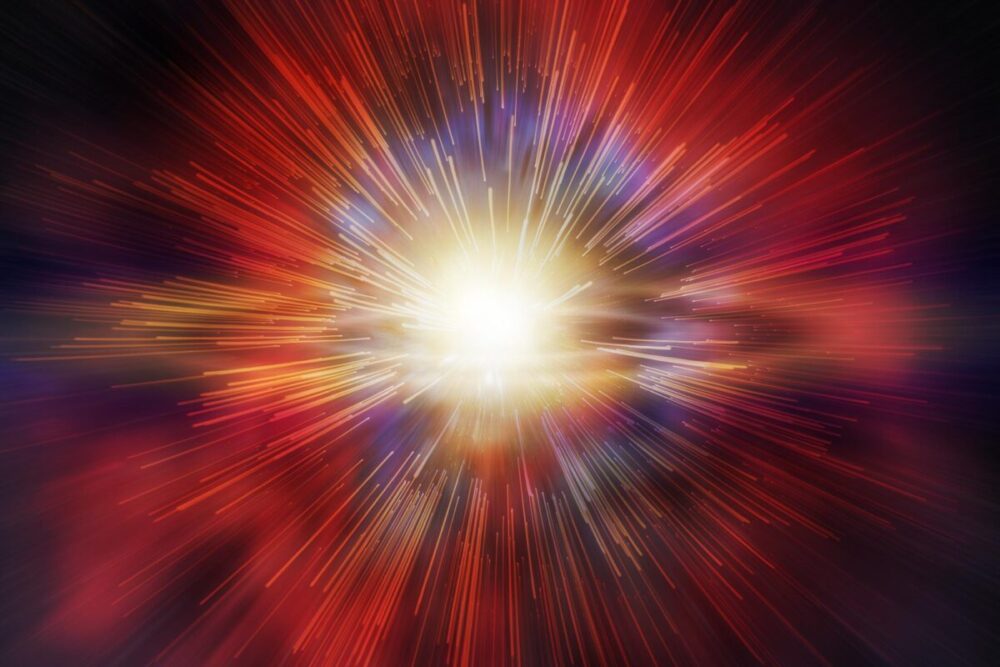The very first look of Android Q was leaked back in January. The feature which is most talked about sadly didn’t appeared on the leaked video. The reason for prior is that it wasn’t fully implemented back then.
The feature which we are talking about is Experimental Desktop mode in Android Q. Luckily some of the gadgets freaks found the way to implement the force Experimental Desktop mode on secondary displays. Before it was not quite possible to showcase this desktop mode anywhere even if you toggle the setting too. With the launch of First Android Q Beta on all Google pixel smartphones and Android Studio Emulator, it is easy to try it out.
One of the Twitter user @Shad0wKn1ght93 was first one to notice that the AOSP launcher has an amazing component which will create an Android desktop interface between the system and your device. The reference of this launcher component in Q framework was noticed by a user; it is assured by him that at the time of build that reference feature was not available in it. As it is available now so it will be possible that the component will launch manually.
Those who have android studio stimulator, to successfully download the Android Q image all you have to do is run the ADB command.
Non-GMS:adb shell am start
-n “com.android.launcher3/com.android.launcher3.SecondaryDisplayLauncher”
GMS: adb shell am start
-n”com.google.android.apps.nexuslauncher/com.android.launcher3.SecondaryDisplayLauncher”
After the successful launch your desktop interface would look similar to non-GMS build using the AOSP launcher.
You have surely heard about the freeform multi-window, one of the finest feature launched in Android 7.0 Nougat, similarly, you can add desktop shortcuts in it too with a freeform multi-window feature. Other than this you are allowed to set custom wallpaper in it. You won’t notice any change in the status bar and navigation bar, but it is quite possible in the future that they will work on it.
To enable the desktop mode on Google Pixel, Pixel2, you have to explore developer option and to enable Force Desktop mode on Pixel3 running the beta developer options, you have to launch the activity in Pixel launcher by using the GMS command. The GMS command is shown above. Before connecting your phone to an external display, don’t forget to change your Pixel’s Dpi.
If you are thinking that the Google Pixel launcher, OEM launcher, and AOSP launcher are the only one to work as a new desktop mode, then you are totally wrong. Many of launchers developers had already added an intent receiver to filter calls in a secondary home screen or what you call launchers. Lots of third parties app launchers are already prevailing in the market. They are making efforts to join extra features in it.