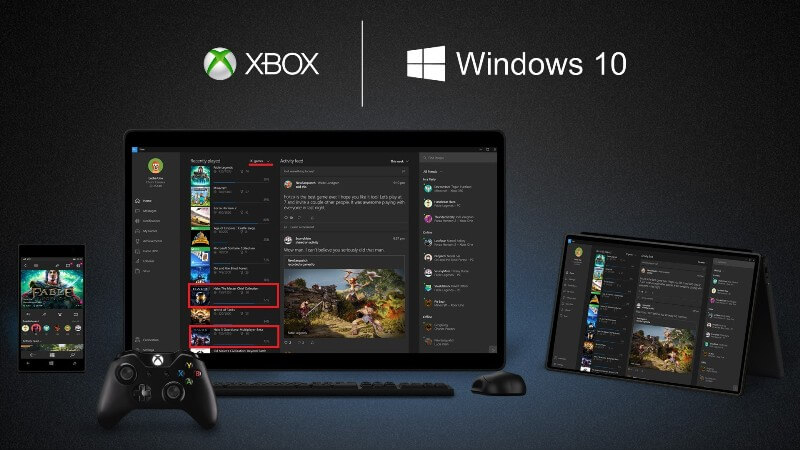We all are pretty much aware of Xbox, it is the most common thing in this gaming generation. But Windows 10 doubled up our excitement by packing this feature in our PCs and laptops. Xbox is available in all Windows 10 powered PCs and laptops as an application allowing to remotely access your steam games and Xbox console. This comes very handy specially when due to a certain reason you can’t play a game on your Xbox Console because it is streaming some latest videos and your family is watching. You can surely use your laptop and continue with the gaming laptop.
Now, we have seen PlayStation facing problems with quality and latency issues all over internet. That is what made Steam and Microsoft come together to lock streaming games on your local network. Many don’t believe but here’s a working way that lets you stream your Xbox One to your Windows 10 PC.
There are actually multiple ways to stream Xbox to windows 10 over the internet. But before going to that, you must know how to access control panel and in case of need how to change a setting. Those are an instruction which one should know. So let’s get started.
Use Ethernet Connection
Now if you need better quality, its it obvious that wired connections have better stability that the wireless ones. We all know LAN is always faster than WiFi in local network. So, you should first go with wired Ethernet Streaming. However, Ethernet cables are bulky and can disturb your house decor and not everybody prefers it in their homes. So to avoid all those hustles you can prefer wireless network which is the same as the previous one with an additional feature that you don’t have to worry about the wires.
Wireless AC can also be a better option if you don’t want to go for Ethernet. It has 5GHZ access points. This network is most preferable over the standard one because of its connectivity as it is heard about it that it works like a radio tower.
Other than this, Power line adapter can also be an option which is specifically suggested by Microsoft. These adapters are considered as an alternative for wired connections. To make this work, you need two plugs to insert directly into your wall’s power socket which will create a network connection with the help of an electrical system.
So the one unit is connected to your modem or router with the help of Ethernet cable meanwhile the other port will plug into your Xbox-one Ethernet port. The disadvantage of this technology is that it requires a lot of wires which can make connectivity complex sometimes. So it is preferred to use wireless method over anyone.
Once done, you are good to go. Just plug in Xbox One controller in your windows 10 laptop and done. By plugging your headphones you can easily communicate to your Xbox friends.
How to stream Xbox One to Windows 10
Xbox One
- On your controller tap on Xbox button
- Then go to the right side to the gear option which is highlighted and enter the System panel
- Choose the option setting
- Jump on the preferred option which will appear in next window tab
- There on the right side of the panel, you will see the Xbox Connectivity app, just select it.
- Enable the option which allows you to stream games into other devices setting listed under Xbox
- Enable the option which allows connections from other devices or from the profiles that are already under the Xbox setting
These are the thing you have to do on the console side. After making sure these changes on the console side you have to look upon the Windows side.
Windows 10
- First thing first installs the Xbox application on your PC, if you haven’t installed it yet.
- When you are done with the installation process, sign in to your Xbox account
- From the left menu labeled connection, select the console icon
- The next thing you will notice that the Xbox start scanning all the local network in your Xbox console
- Then Select the console
- If you have more than one console on your network then rename it
- After doing that just click on connect
Once you are successfully connected, you should see the Now Playing screen on your Windows 10’s Xbox App connection panel. You will also find several more options such as initiating the stream, testing the stream, switch On the Xbox one, disconnect the console, connect automatically, forget the console and switch off the console.