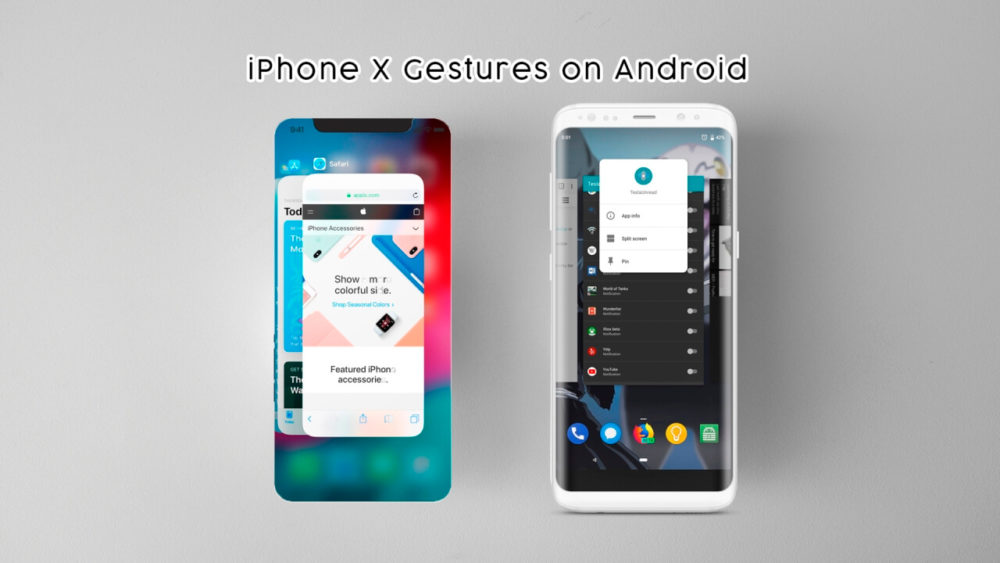The thing about Apple iPhone X which attracts the user most is not its hardware and Design, but the gesture-based navigation system which is quite simple to use. This new feature had already eliminated the need of Home button from iPhone. The gesture which Apple prefers in iPhone X is something new and following this many other brands have started to develop their own.
Last we checked Oneplus also added this gesture navigation in their phone. Apart from this Motorola and Huawei have their takes using the fingerprint scanner on the front of the device. It is quite possible that Google will also join the league with their next upcoming Android P launch which is scheduled for Google I/O 2019.
Seeing the craze among users it seems like many companies start making their own gesture system. So if you want to try this on your Android Device and by this we are referring to iPhone X gesture system there are lots of android application available on play store.
Command line is you should be comfortable to get these gestures running on your device. For your surprise, using this gesture on your android is quite easy. This setup is working on some phones quite well but users are facing some little issues in it.
Here’s how to get iPhone X Gestures on your Android
The very application which you probably need is Navigation Gestures developed by XDA Developers. You can easily download this application on your phone and to use its all premium features you have to purchase it. After successfully configuring the application it will ask for some of the basic permission which you have to enable it. Other than this it will ask for Special permission which only can be enabled using Command line on your PC. To access this you need to install Android Developers tools on your computer.
After installing the tools, turn on the ADB Debugging on your device, to reach out the Developer option Menu you need to tap on Build number six times. When you see USB debugging in Developer Option then connect your phone into your computer and enable the option on your phone for your computer to talk
The command is shown below paste it on Command Prompt window.
adb shell pm grant com.xda.nobar android.permission.WRITE_SECURE_SETTINGS
This command is totally safe. It will not root your device or hide your original Navigation bar. After doing that you are allowed to disconnect your phone and visit the Navigation Gestures App. This will allow you to hide the navigation bar option which will lead to hiding your original phone buttons. You can also add a toggle to quick access. To get to know it better the very first thing you can do go to the setting menu; there browse your all option such as Gesture option, Appearance and behavior options.
If you want to try to go back by swiping you have to install further application for it which is Edge Gestures. To utilize it fully you have to buy it. Edge Gestures has also many features like Navigation Gestures.
After installing these two applications in your Android Device you can get the same gestures as used in Apple iPhone X.