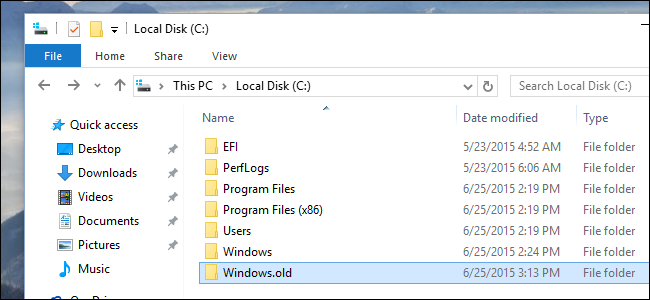The problem here we are going to discuss is quite common. Those who have Windows PC and laptops might have faced this issue at a certain point in life. Whenever you upgrade your system to latest update, Windows puts your old system files in a new folder called Windows.old in your C Driver. Many times we come in situation where we need some file from that folder, but that is very very difficult. In this article, we will discuss the detail process.
But before jumping on process let us answer the real question which might be popping in your head. What is the hurry? So the answer is, it has been confirmed by Microsoft that they are soon going to stop all their old windows version which is a reason users should be fast in retrieving process.
The problem many of the users are facing is because Microsoft is deleting old windows folder in the span of 30 days to free up the disc space. So if you really have any important stuff in that particular folder the best action is copy it in another folder.
The catch here is the windows.old folder will only appear if you perform the upgrade option in a system. If you go for clean installation of the window from root then you have to perform hard drive format which will delete the windows.old folder.
So the very first things to do if you have any valuables in this folder then copy them at safe location. The windows.old folder will automatically be deleted after the period of 30 days. You can see that by visiting Setting>Recovery> go back to Windows 7/8/8.1. There you can see the period of expiry.
However, it has been made clear by Microsoft. Once the folder is deleted it is next to impossible to retrieve the file. The message was loud and clear. So the advice is don’t wait for the last moment.
After copying the folder, it is wise to free up space which takes only seconds of your precious time. Deleting folder will free up space up to 20 GB. However, deleting folder will require some hard work. We will explain the process in step.
- Visit the search option then look for Disk Cleanup and open it
- Choose the option C:/ and then press enter
- Then click on the Cleanup system files
- Then look for the previous windows
- Click Ok and perform the operation
After performing this system, 20 GB of space will be free up in your system. The manual Operation is discussed above in steps however after the certain period file will be automatically deleted by Microsoft.
Now you have this file safe. You can open and recover whichever file you want anytime.