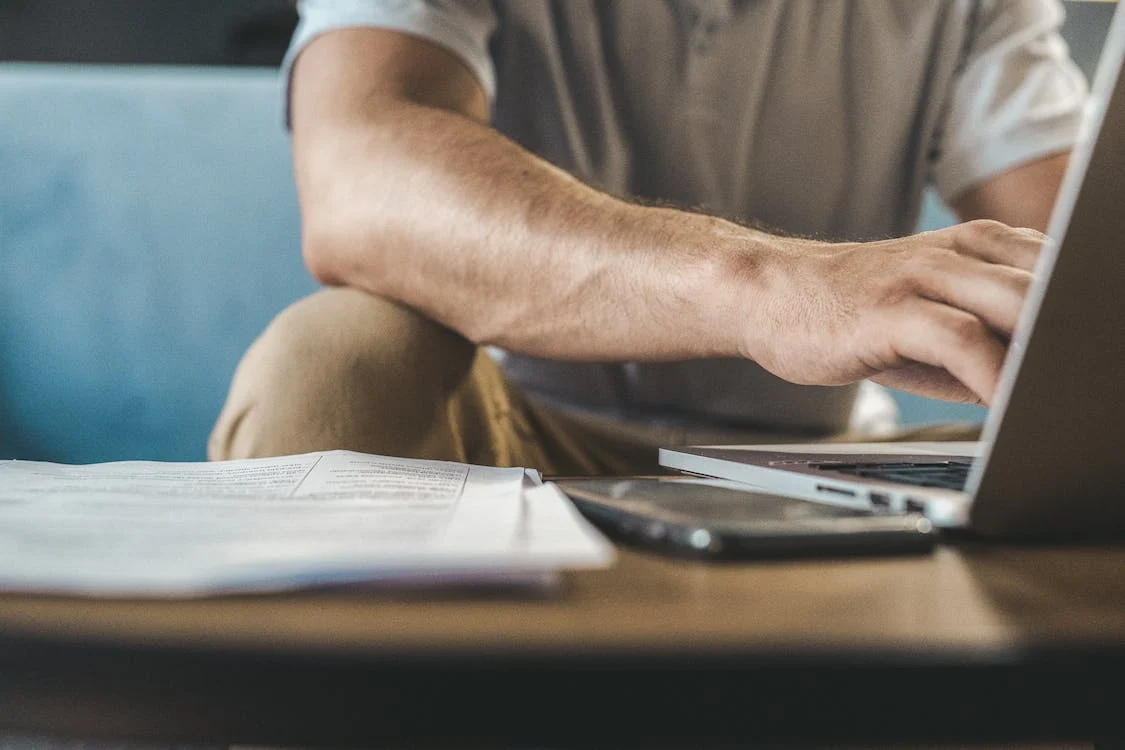You can create Google Docs with a Google Docs editor, but did you know you can search your online and local hard drive with Google Chrome? That is only one of the many Google Drive tips people don’t know about that make even simple searches easier, so you can locate files faster and easier. Everyone knows that Google Workspace apps like Google Docs and Google Drive work together to organize your files, send emails, and other applications, but you can also edit PDFs in the Google Drive PDF editor, and save all your other texts to Google Drive so you have access to Google Docs and all your other files, from PDFs to images.
Search Google Drive with Chrome

The Chrome URL address space does not only let you search online. If you have a Google Drive, you can also use the address bar to access Google Docs and access Drive, since all these programs are synced together. You can search for specific files on your Google or local hard drive by typing in the name in the address bar.
Various choices will appear based on your history and what things you normally search for, but if you are looking specifically for something in your hard drive, then you only need to type the file name and see if it appears in the drop-down suggestion list. Scroll through to find the file you are looking for, click it and it will open automatically in a new tab.
Save Text
Whether you’re browsing Chrome, researching an article, or need to save an important quote or information, you can use Chrome to save that text for later, by saving it directly to your Google Drive. If you have the proper extension or app, you can install it onto your browser and right-click the highlighted text to save it, and use the Google Docs editor to make changes to it.
Access Folders and Create New Docs

If you create a lot of Google Docs and use Google Drive often, it may be hard to keep track of all your files, even if you have them all organized in Google Drive. But if you install the right extension onto Chrome, you can use it not only to give you access to Google Drive but to give you access to Google Docs so you can create new documents with the click of a button. Once created, you can use the same extension to find the file again, whenever you want.
Search Google Drive with Gmail
Gmail is one of the most used apps in Google Workspace but it can do much more than let you send and receive emails. Gmail lets you save your files and attachments directly to your online Google Drive. You can open any file in Gmail or Google Docs and then save it in another format, like a PDF so you can use it in the Google Drive PDF editor. But you can also search your Google Drive via Gmail with the right extension. If you add an extension, you can use Gmail to access your file and search for specific keywords if you can’t remember the file name or when you uploaded it.
Edit PDF Text With Google Drive

Google Drive is a place to store all your important files but you can also use it in other ways like using it to edit PDFs online Google Docs since Drive converts PDFs. If you save a PDF file to Google Drive, you can Preview it on Chrome and then open it as Google Docs, which gives you access to Google Docs to edit the text.
When Drive converts your PDF into a Google Doc, you can then make changes to the text and save them as either a Google Docs or a new PDF. The Google Docs editor can only edit text and nothing else about PDFs. If you want to do more with a PDF – leave annotations or comments, merge or combine PDFs, compress PDFs – you should look for a third-party, PDF editor that has more applications and features.
Save Images Directly to Google Drive
The right Chrome extension can help you take screenshots from online pages and articles if you are researching and save them directly into Google Drive. You can create a folder in your Google Drive PDF editor and save different types of files, from PDFs to JPEGs and screenshots to other document types.