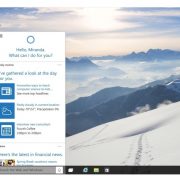Cortana is one of the main highlights of Windows 10. Microsoft’s personal assistant set to compete with GOOGLE Inc.’s Google Now and Apple’s Siri.
Since last few Builds, by default Cortana comes pinned to the taskbar. If you’re using Windows 10 Insider Preview, there is logically a possibility that you’re not interested in Cortana and also Cortana being in its development stage isn’t that efficient, which is at times annoying. Also it takes up a lot of space on the taskbar.
If you have tested Windows 10, and you did not like Cortana, disable it and make the search box an option to search apps and the internet.
You can convert the Cortana search box into an icon thus saving space. Also if you don’t want it at all you can completely remove it from the taskbar. However it will still be seen on the taskbar when you open the start menu.
Here’s how to remove Cortana’s Search Box from Taskbar
- Right click on an empty area on taskbar
- You will see a menu
- Select Search option from that menu
- You will see ‘Show Search Box’ option ticked
- Click on ‘Show Search Icon’ or click on ‘Disabled’
‘Show Search Icon’ option will just show a normal sized icon (circle) on the taskbar and ‘disabled’ will completely disable the Cortana tab. If you change it to an icon, it’ll show a circle like you can see below.
Disable Cortana
If you want to work on your system without Cortana, you can disable it.
- Go to search box
- Click on the hamburger icon at the top left
- Go to Settings
- You will see a description about Cortana and a toggle button below it
- Click on the toggle button to disable Cortana
However, Cortana is an amazing personal assistant even though it is in its testing phase, it delivers great productivity and is very helpful.